Publish NuGet Packages
With Buddy, you can configure a pipeline which builds and pushes packages to the NuGet Gallery on a single click:
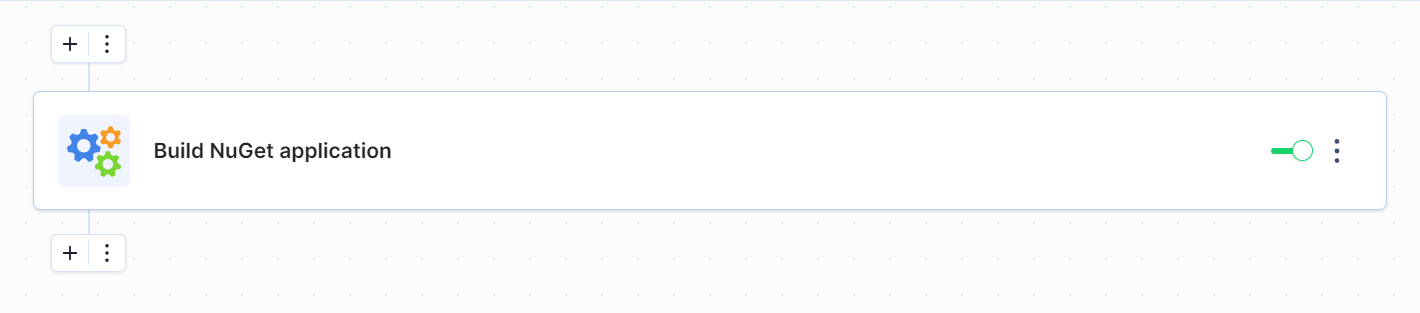 Pipeline example
Pipeline example
NuGet configuration
To configure NuGet, you first need an account on nuget.org. To push packages to the gallery, you need an API key that can be found on your NuGet account page in the API Keys section (if you don't have any API key you can generate one there).
With the NuGet account and the API key created, you can now proceed to your project. First, add the NugetDemo.nuspec file to your project directory. Go to the Code tab → Files :
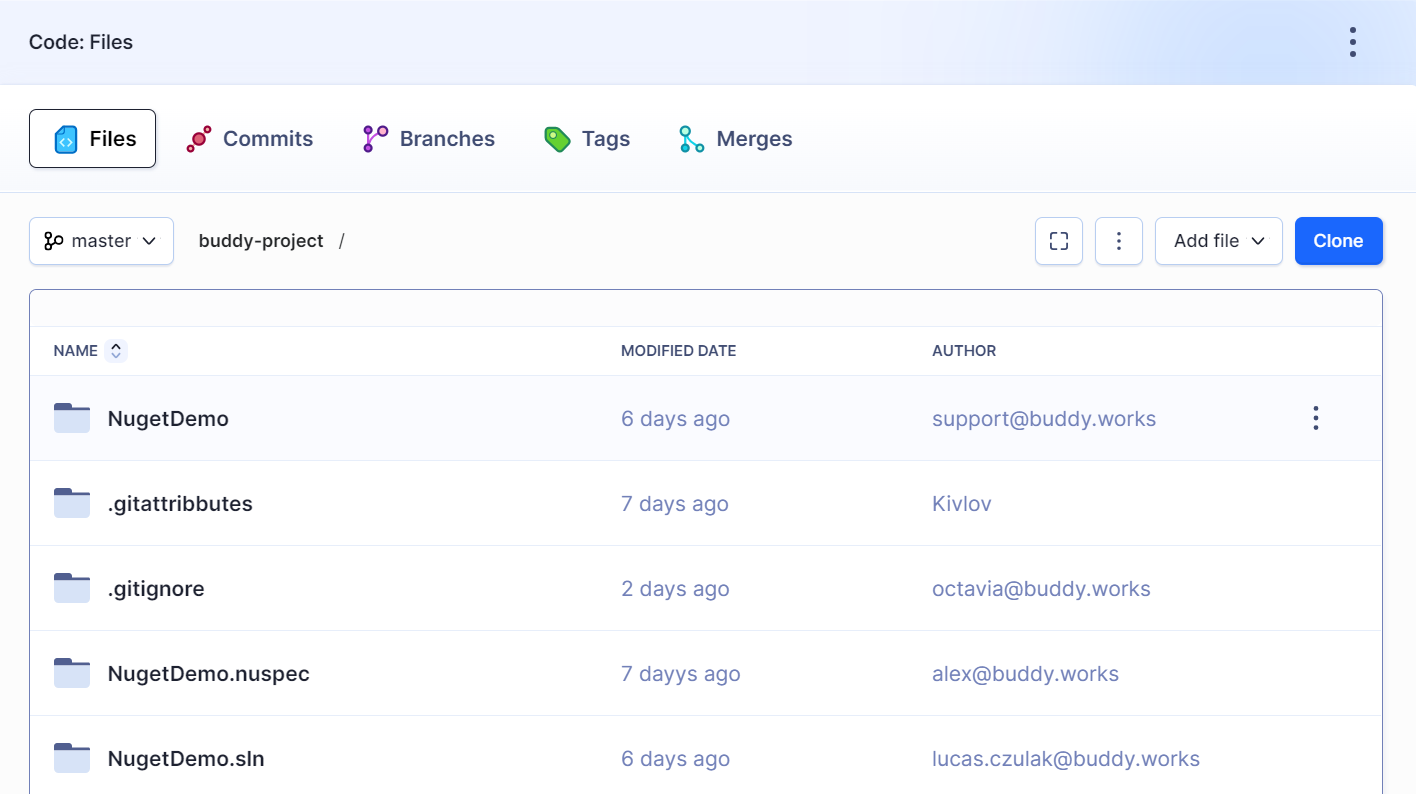 Filesystem window
Filesystem window
In this file, you have to specify the following:
<id>– unique id of the package. It will also serve as the package name displayed in the Package Manager Console and will be used in theInstall-Packagecommand<version>– package version in a1.2.3format<authors>– list of authors separated with commas<description>– package description that will be displayed in 'Add Package Dialog' in the Package Manager console and after using theGit-Packagecommand
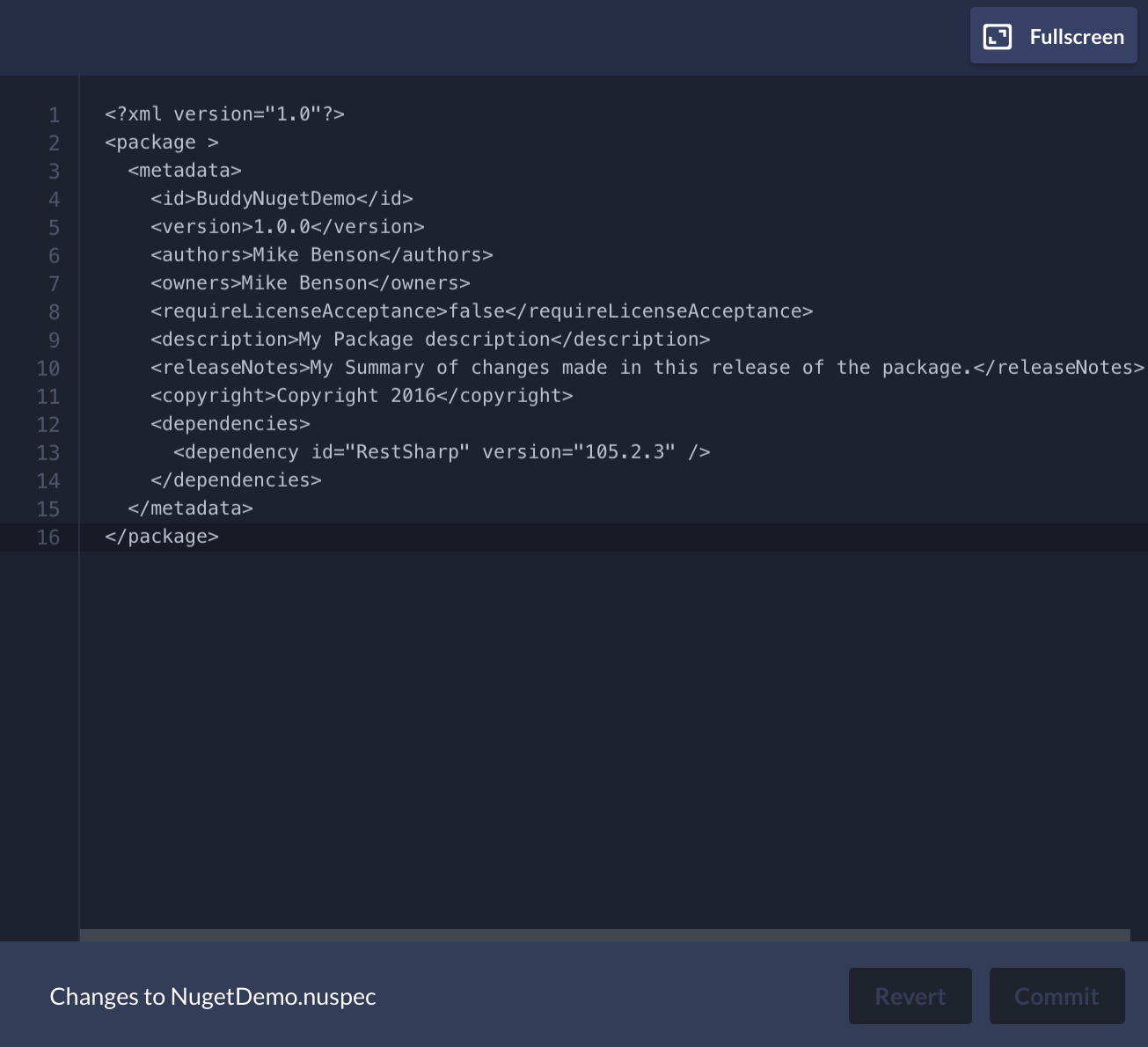 NuGet configuration
NuGet configuration
Configure pipeline in Buddy
- Create a new project in Buddy and select your Git provider.
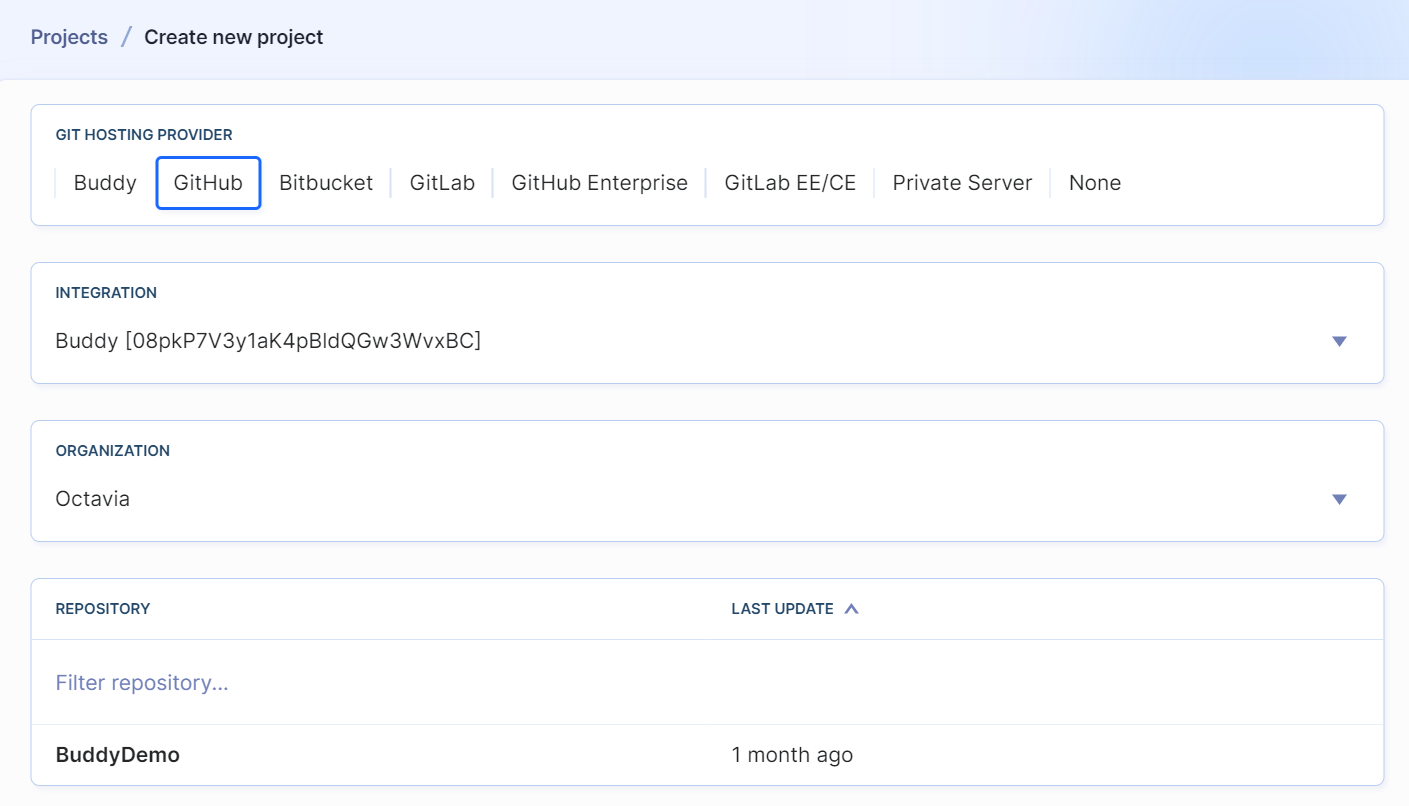 Creating a new project
Creating a new project
- Add a new pipeline and configure the details: name, trigger mode, and a branch from which you want to deploy.
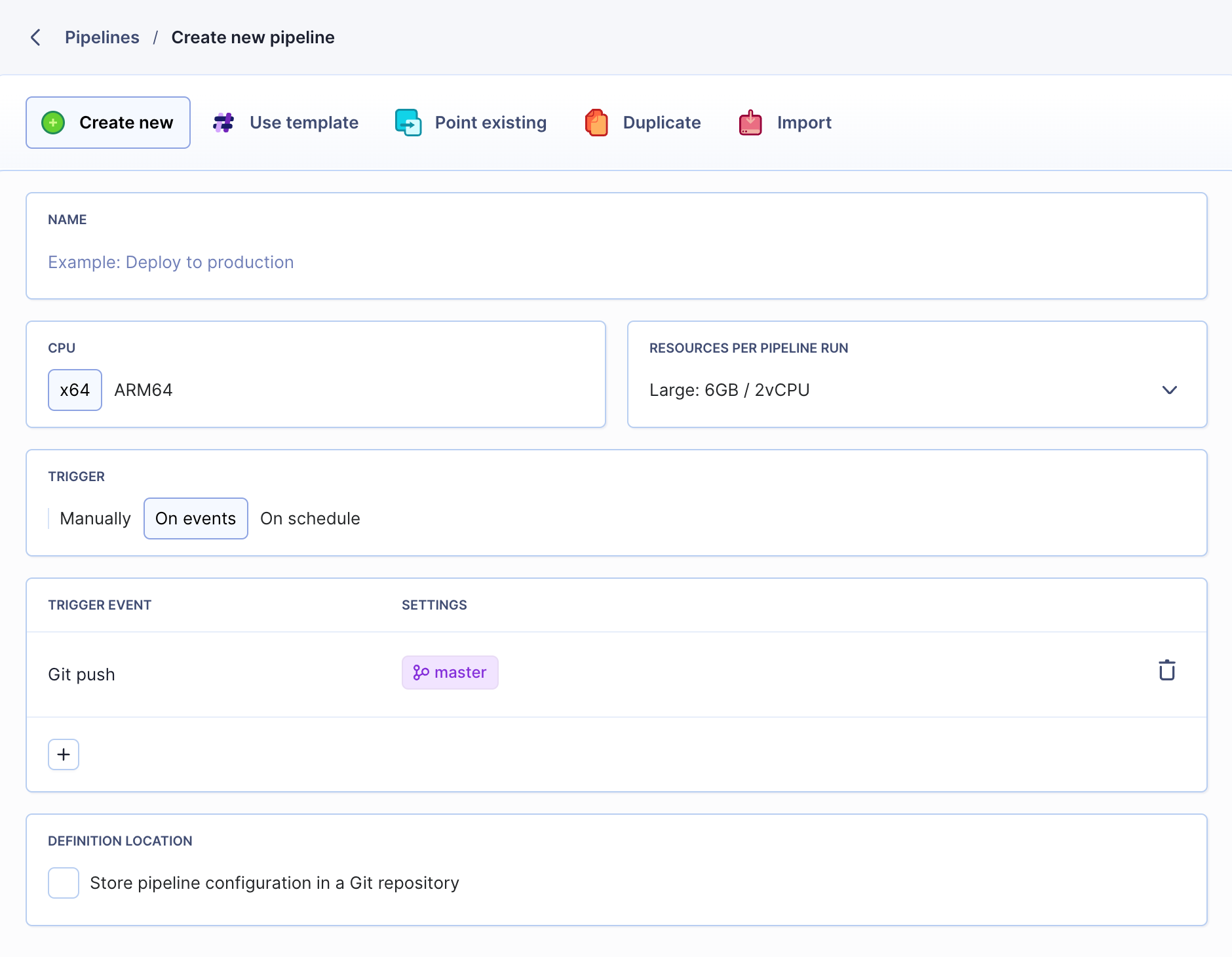 Adding a new pipeline
Adding a new pipeline
Configure Nuget deployment
Once you have set up your new pipeline, it's time to add the action. Select the Custom Build action:
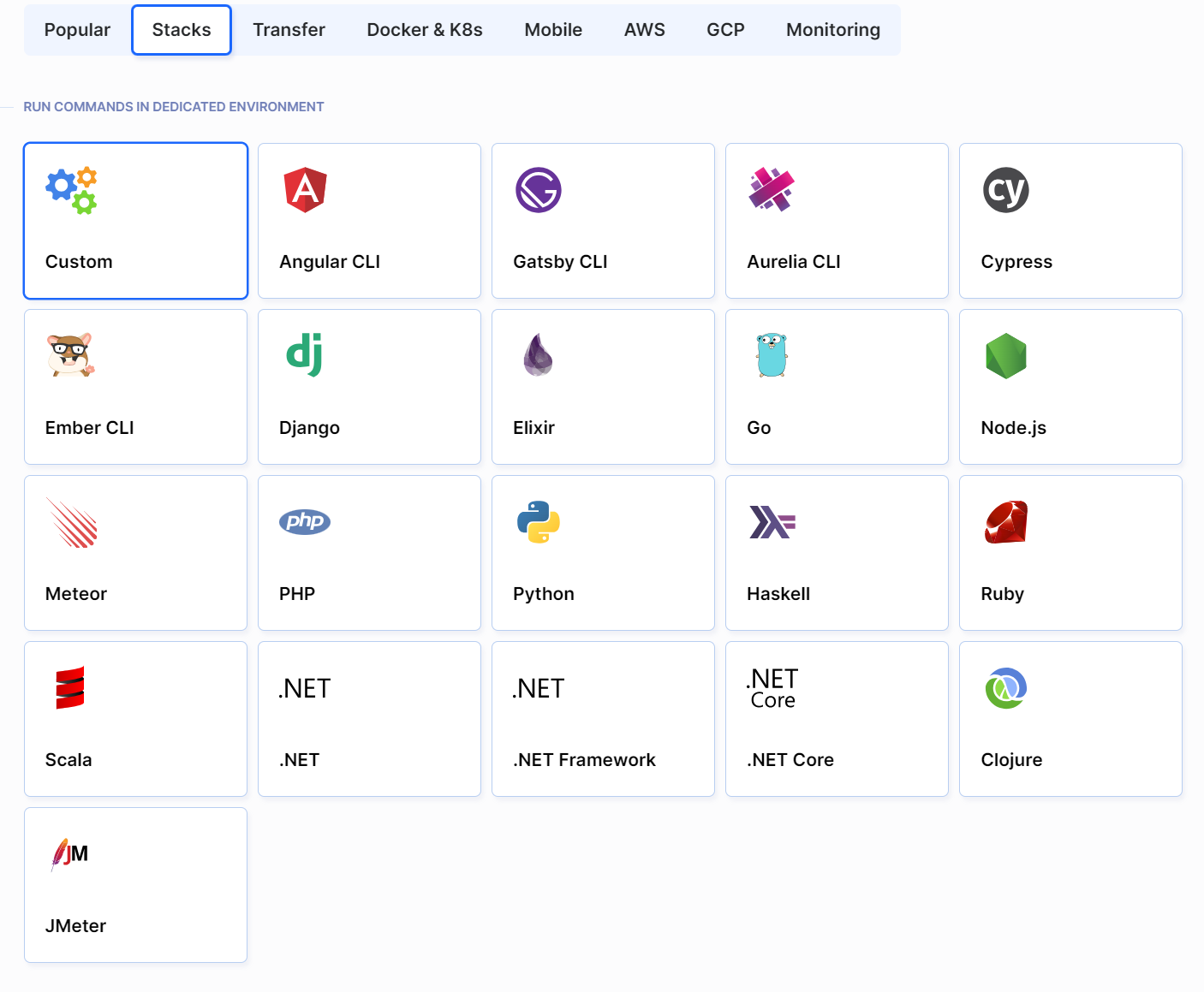 Custom build action
Custom build action
Switch to the runtime environment tab and select the library/mono Docker image in the latest version:
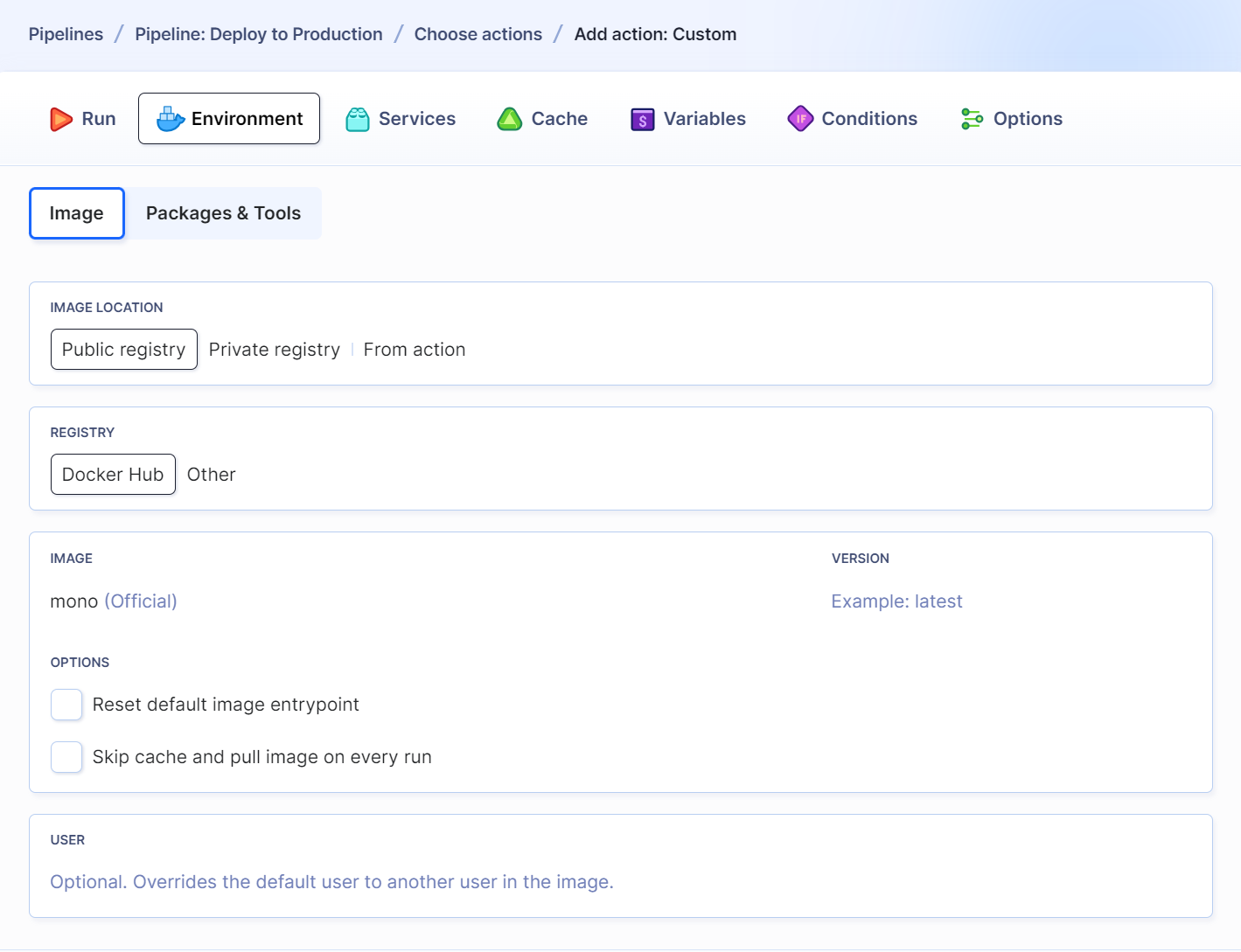 Pull latest Docker Image version
Pull latest Docker Image version
The Docker image is set up, so you can now enter the build commands. Go back to the Run tab and enter the following commands in the SH console:
xbuild /p:Configuration=Release /p:TargetFrameworkVersion="v4.5" NugetDemo/NugetDemo.csproj
nuget setApiKey 777777777-6666665-5555555-4444444-33333333333333
nuget push BuddyNugetDemo.$BUDDY_EXECUTION_COMMENT.nupkg$$$$BUDDY_EXECUTION_COMMENT – this means that every time you execute a pipeline you will be able to enter a comment. This also means that you will have to make sure that whenever you execute it, the package version is correct or it will fail to push the package to the NutGallery.
Last modified on December 11, 2023