GitLab
Integrating with GitLab / GitLab EE / GitLab CE allows you to use it as a Git hosting provider in your Buddy projects.
Register a GitLab OAuth app
- Sign in to your Buddy self-hosted instance as admin.
- Add a new project and select GitLab as the provider.
- Click Configure GitLab app and copy the Authorization Callback URL.
Image loading...
In GitLab, go to User Settings → Applications and fill in the details of your OAuth app:
- Name → anything, eg.
Buddy - Redirect URI → paste the Callback URL copied from Buddy self-hosted
- Scopes → a selection of scopes required for your usecase, cannot be empty
- Name → anything, eg.
- Click Register OAuth Application.
- Copy the Client ID and Client Secret from the application details and paste them into the corresponding fields in Buddy.
Image loading...
- If you're integrating with GitLab EE / GitLab CE, provide the adress of the instance.
- Click Save changes and restart Buddy to apply the changes.
Webhook redirection on non-public-instances
If your instance is not publicly available, follow these instructions to ensure that webhooks from GitLab are successfully reaching Buddy:
- Go to the settings of your GitLab App:
https://$INTERNAL_BUDDY_IP_ADDRESS/settings/apps/GIT_LAB. - Set the Public URL of this Buddy instance to the public address of your network with a custom port.
- On your router, redirect the public address and port to
$INTERNAL_BUDDY_IP_ADDRESS:80.
Tip
If your commits are now showing up in Buddy, go to the Code tab, and click Manual fetch → Fetch missing commits. This will update the webhook URL in the GitLab repository.
Image loading...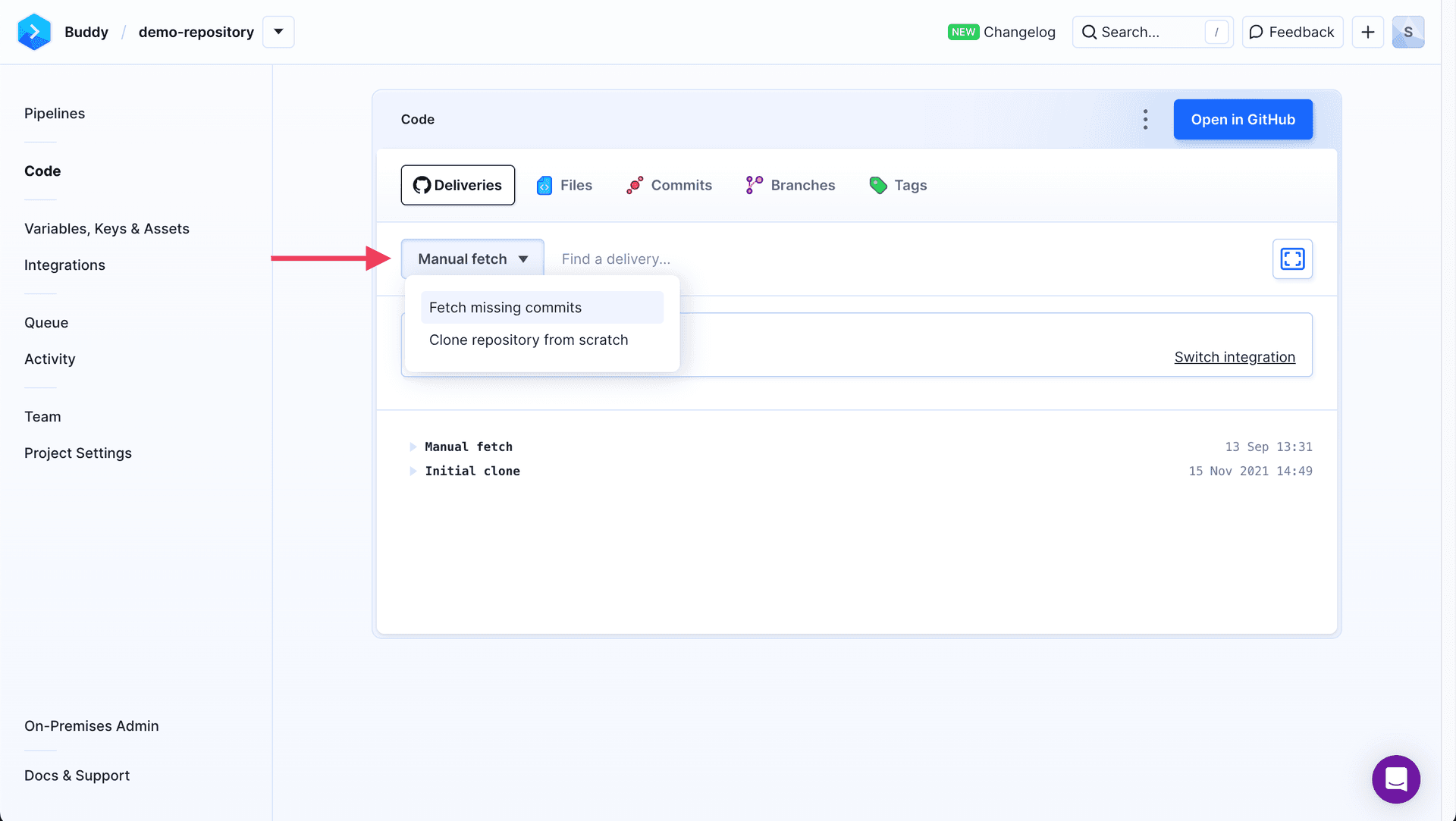
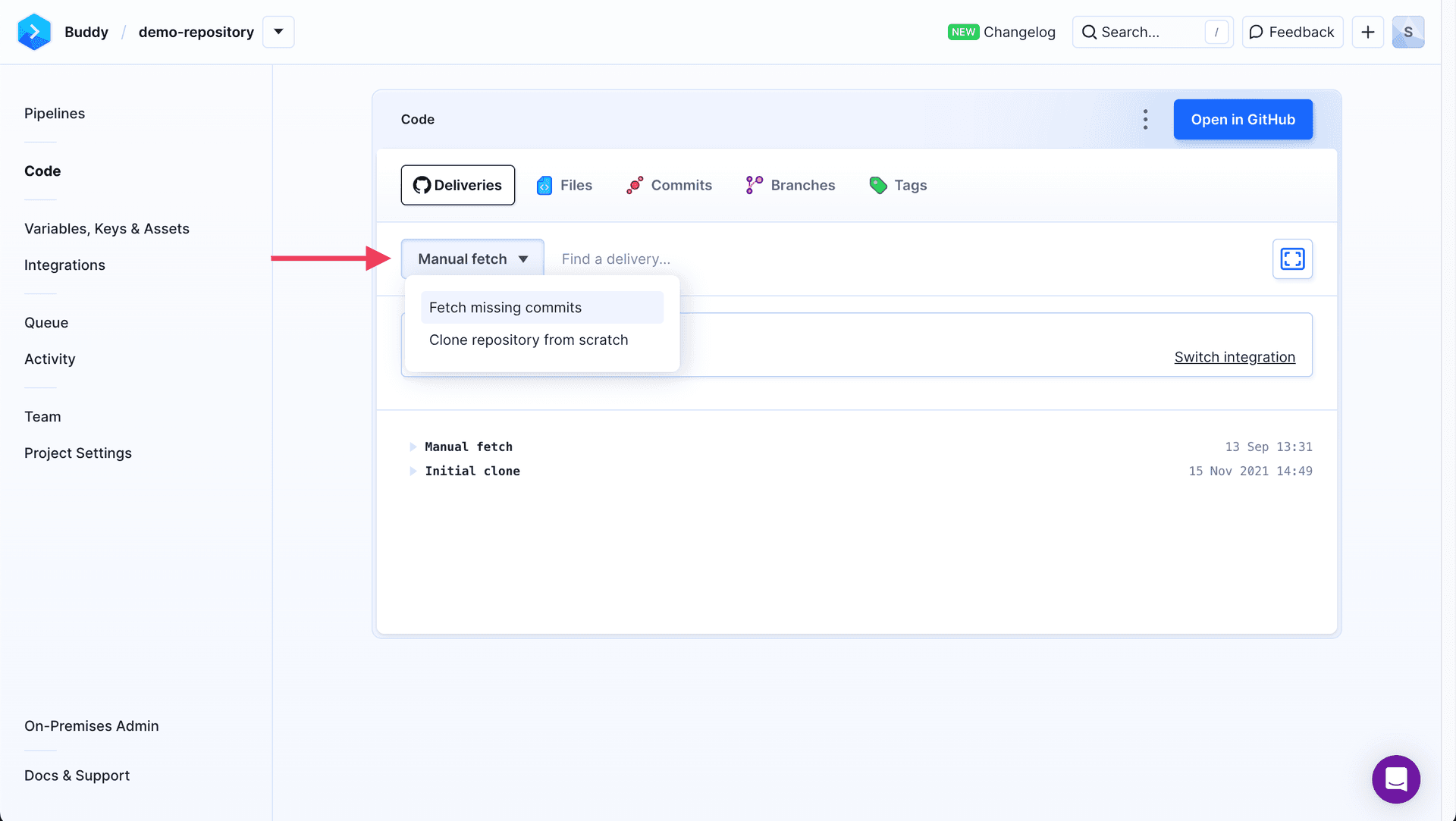
Last modified on Jan 29, 2025