Okta SAML
Follow these steps to add Okta as the SAML SSO provider for your workspace:
- Open Buddy SSO settings in one browser tab and switch to SAML → Okta.
- In another tab, sign in to Okta and open the admin panel:
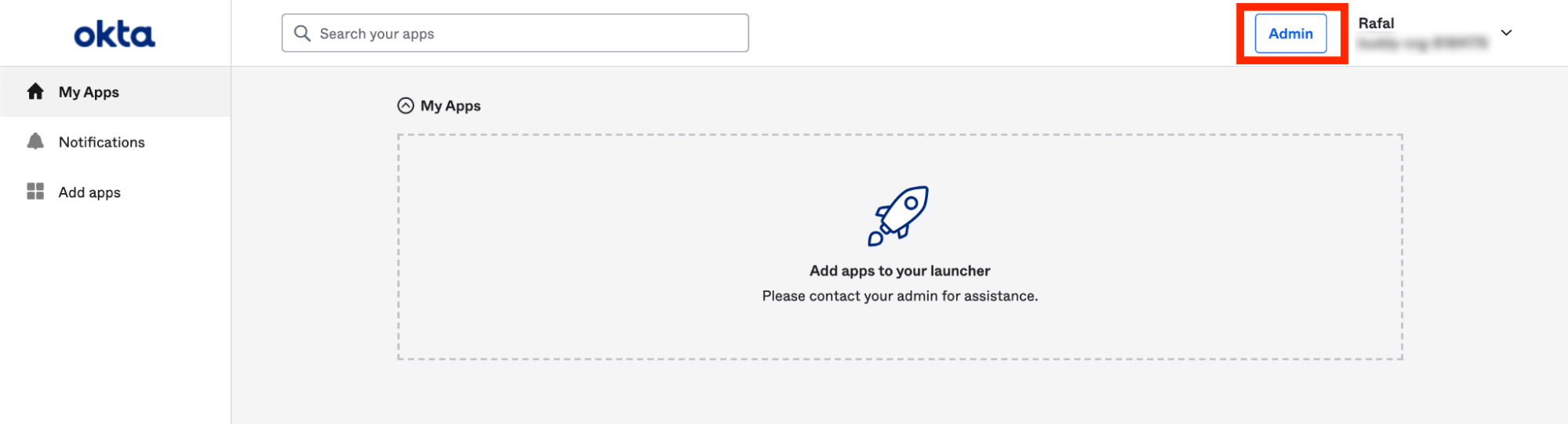
- Go to Applications and click Create App Integration:
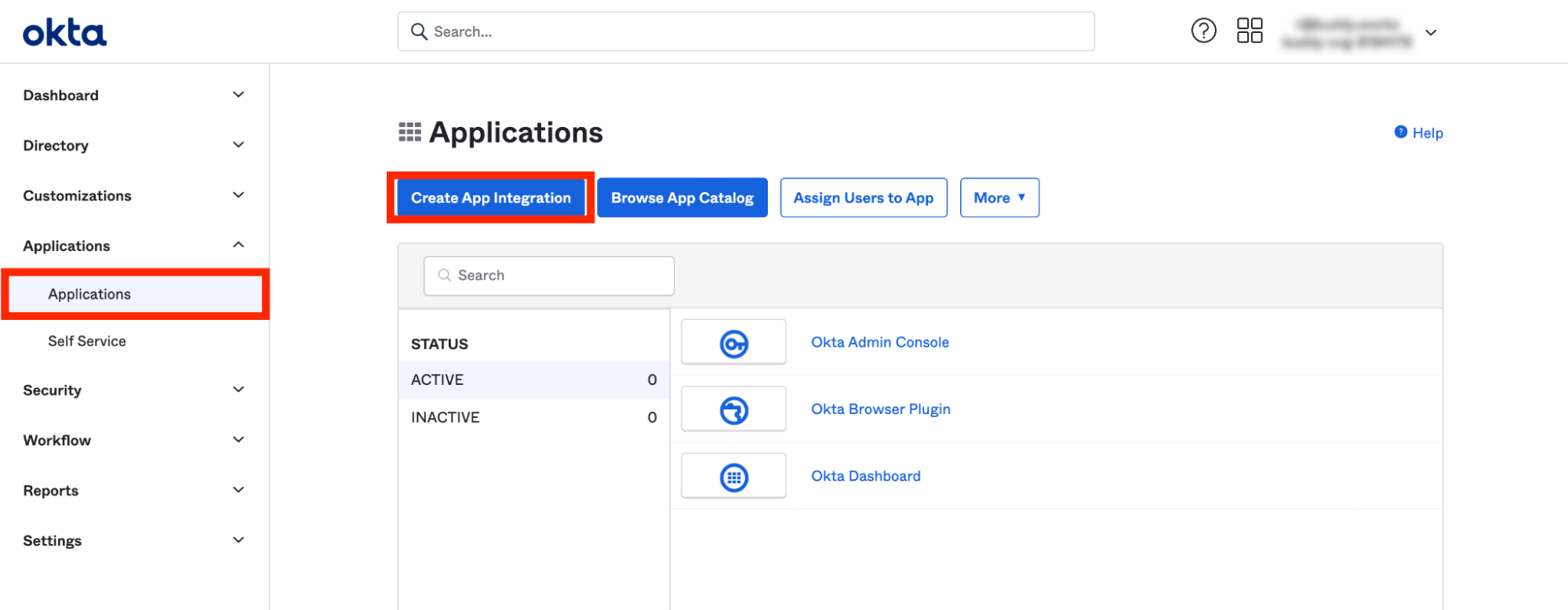
- Select SAML 2.0:
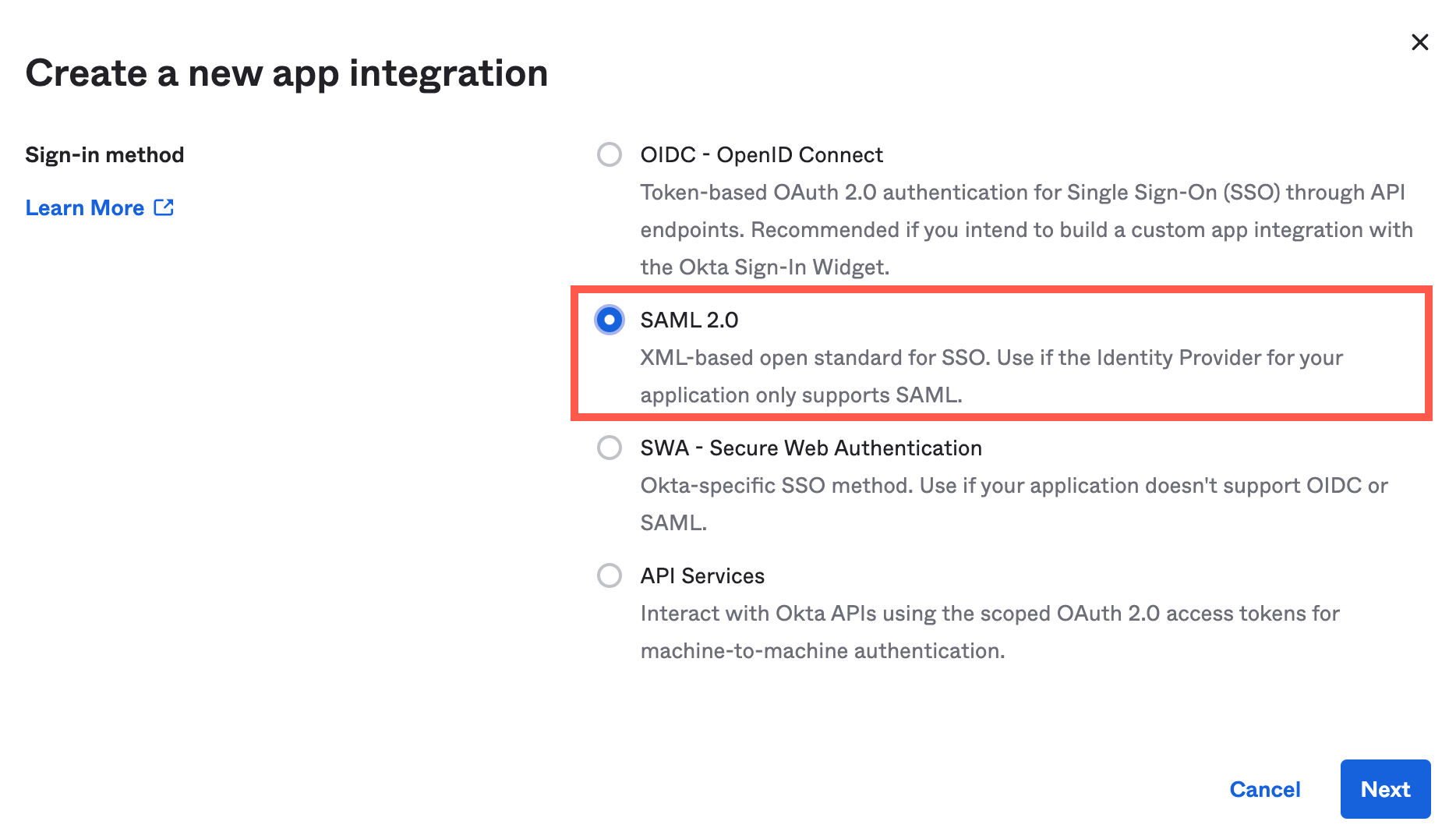
- Set the application name and click Next.
- Configure the app using the data copied from Buddy SSO configuration:
- Single sign on URL
- Audience URI (SP Entity ID)
Leave other settings at their default values.
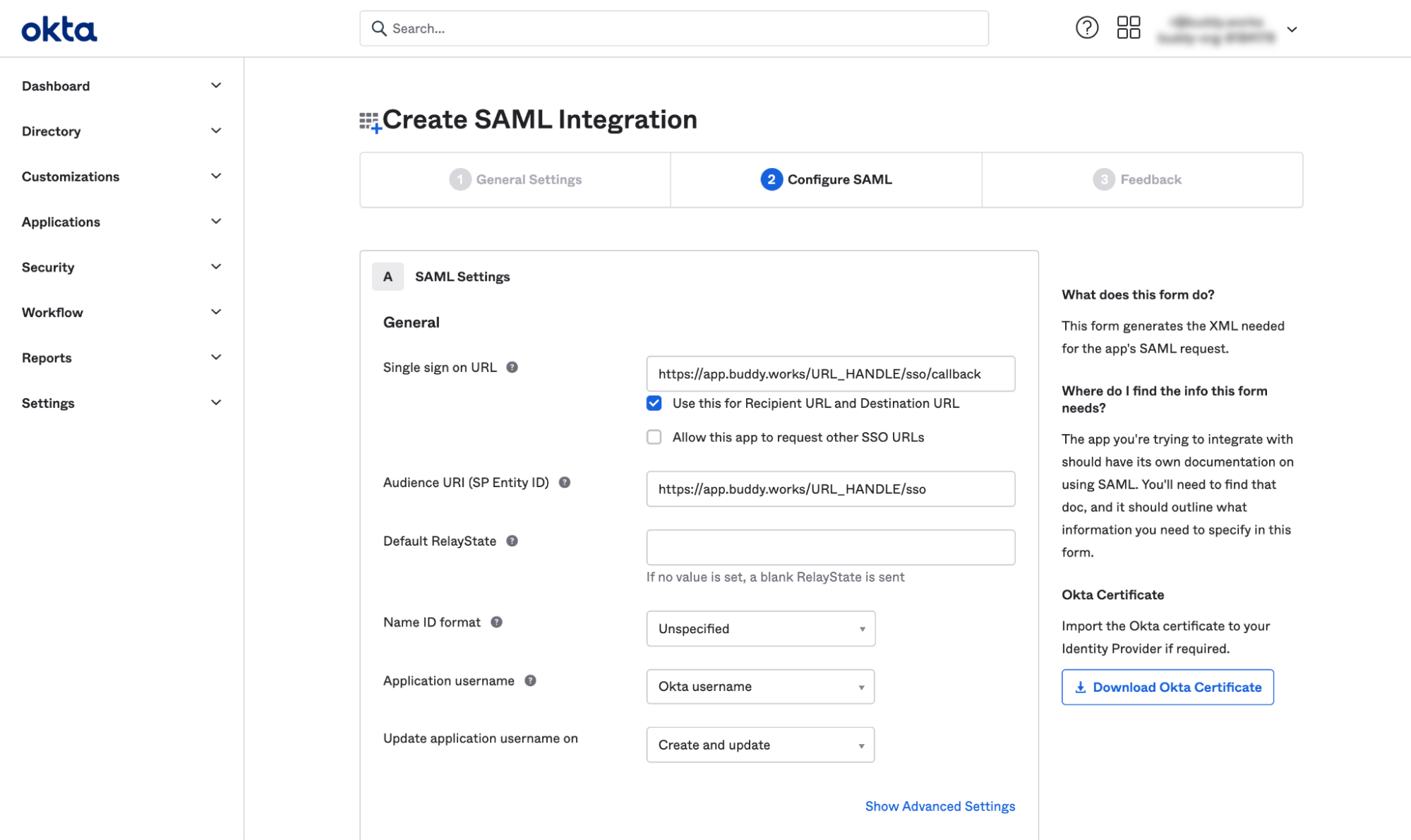
- Click Next.
- On the next screen, select I'm an Okta customer adding an internal app and click Finish:
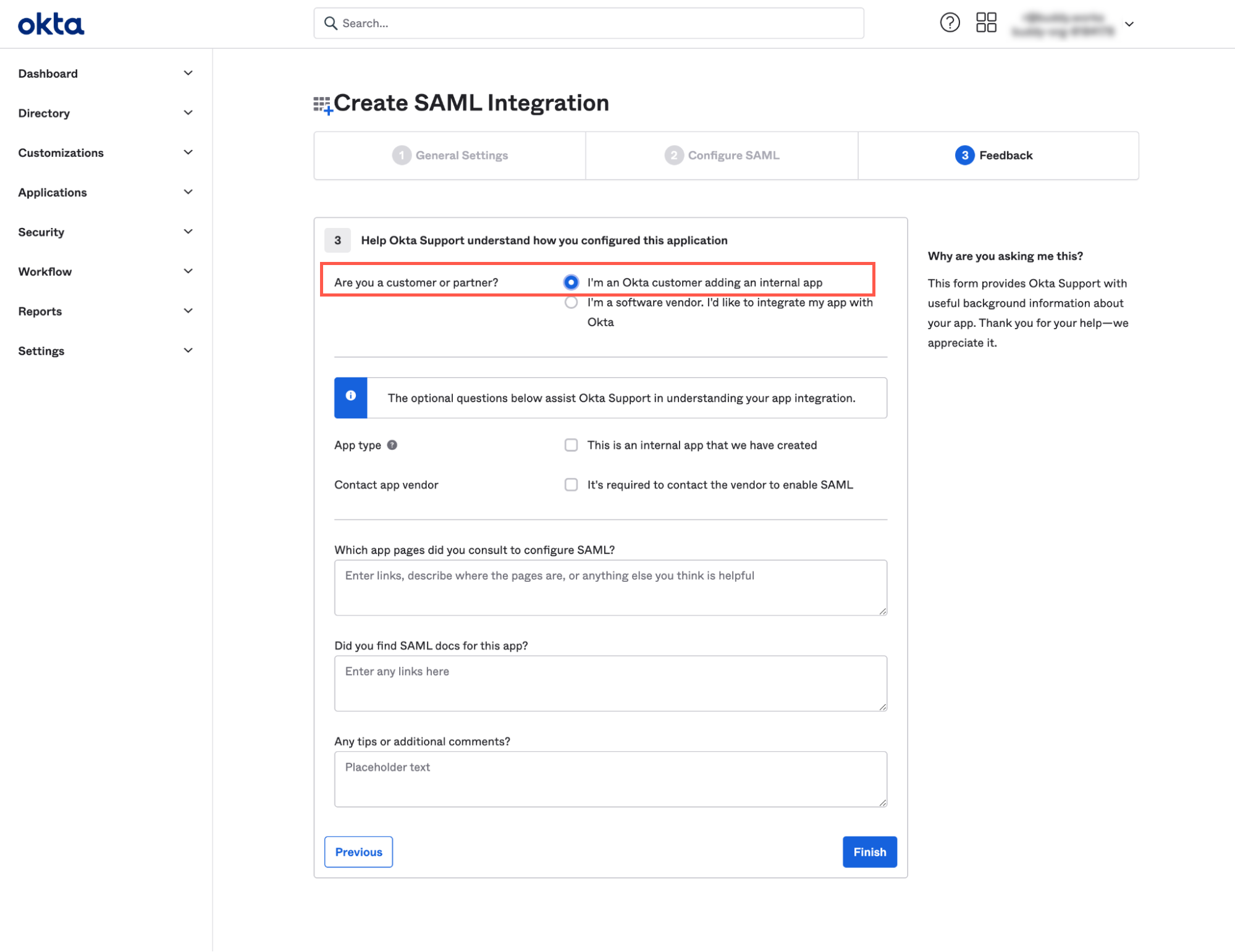
- On the application view click View Setup Instructions:
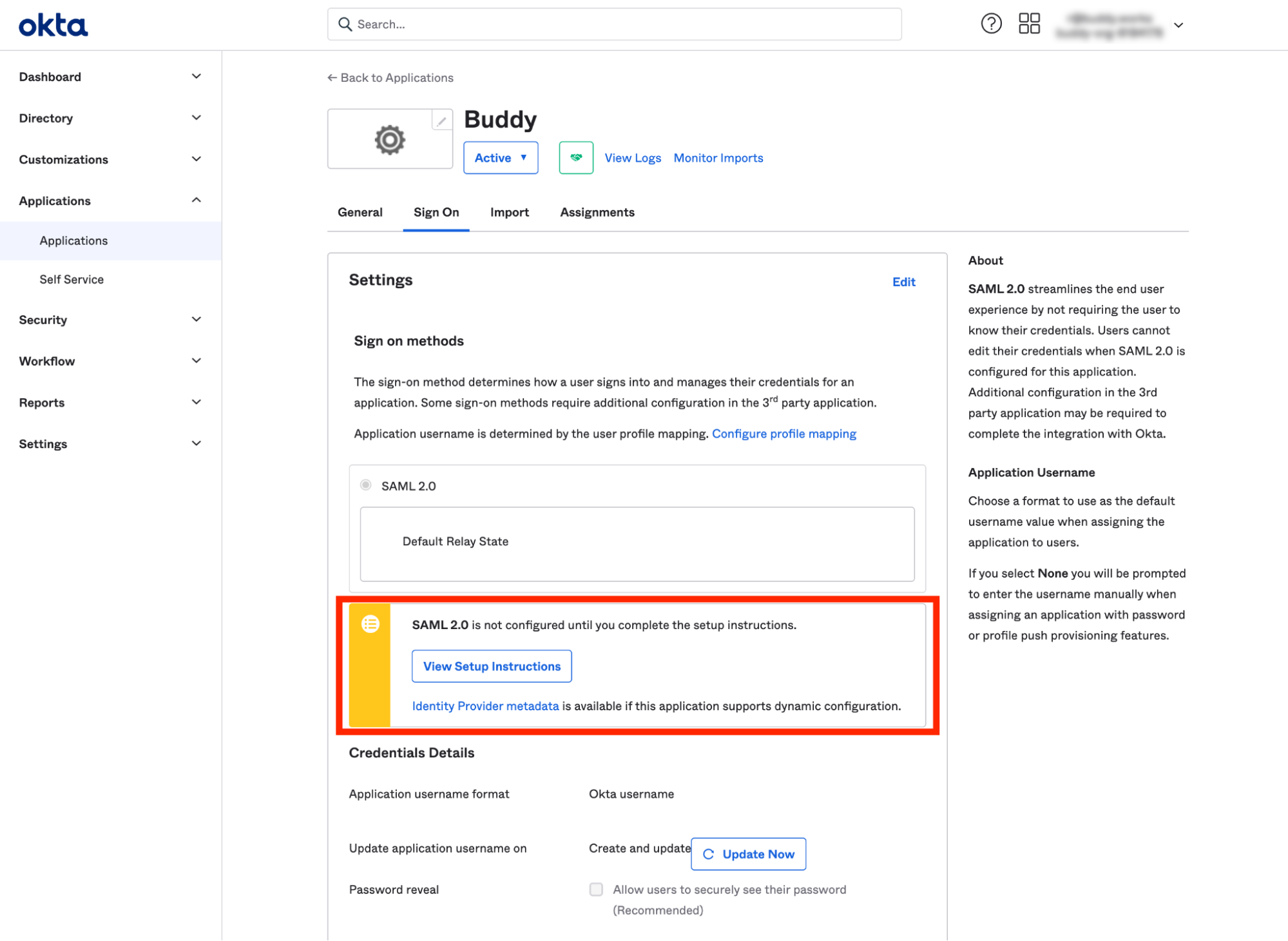
- Save the data required for SSO configuration in Buddy for later use: Identity Provider Single Sign-On URL, Identity Provider Issuer, and the certificate.
- Use the Assign dropdown menu to assign users to this app according to your needs:
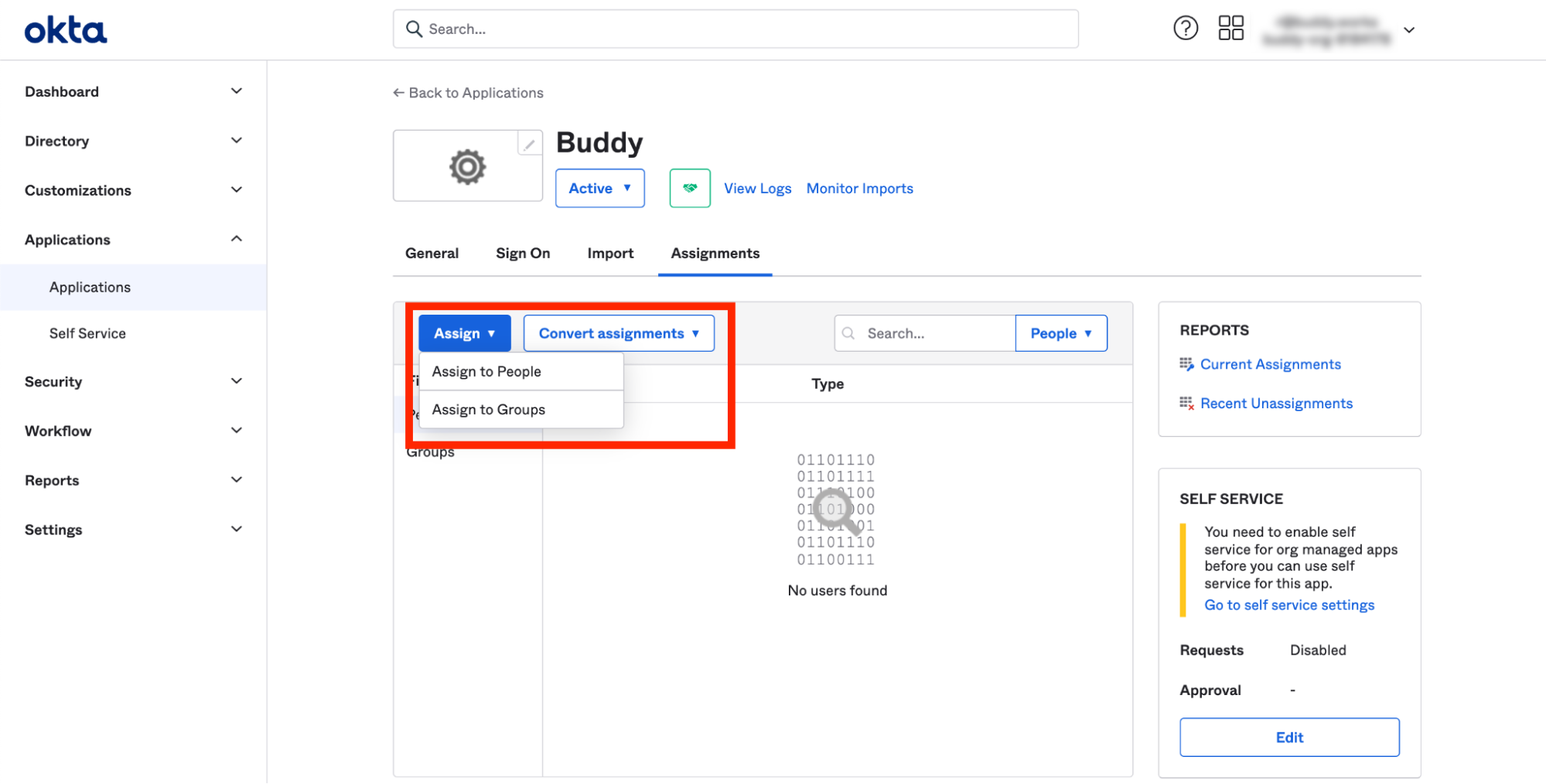
Return to Buddy SSO settings tab and provide the information you copied from Okta:
- Identity Provider Single Sign-On URL
- Identity Provider Issuer
- Certificate → upload the Okta certificate you downloaded
- Signature / Digest Method → leave at
Most popular
- Click Test configuration and enable SSO on success.
- Sign in to your Okta account to save the SSO configuration.
Learn more about SSO implementation and configuration in Buddy:
Last modified on August 31, 2023