Deploy to AWS CodePipeline
Buddy incorporates Amazon's own Continuous Delivery service with a dedicated CodePipeline action, allowing you to trigger deployments on the AWS infrastructure.
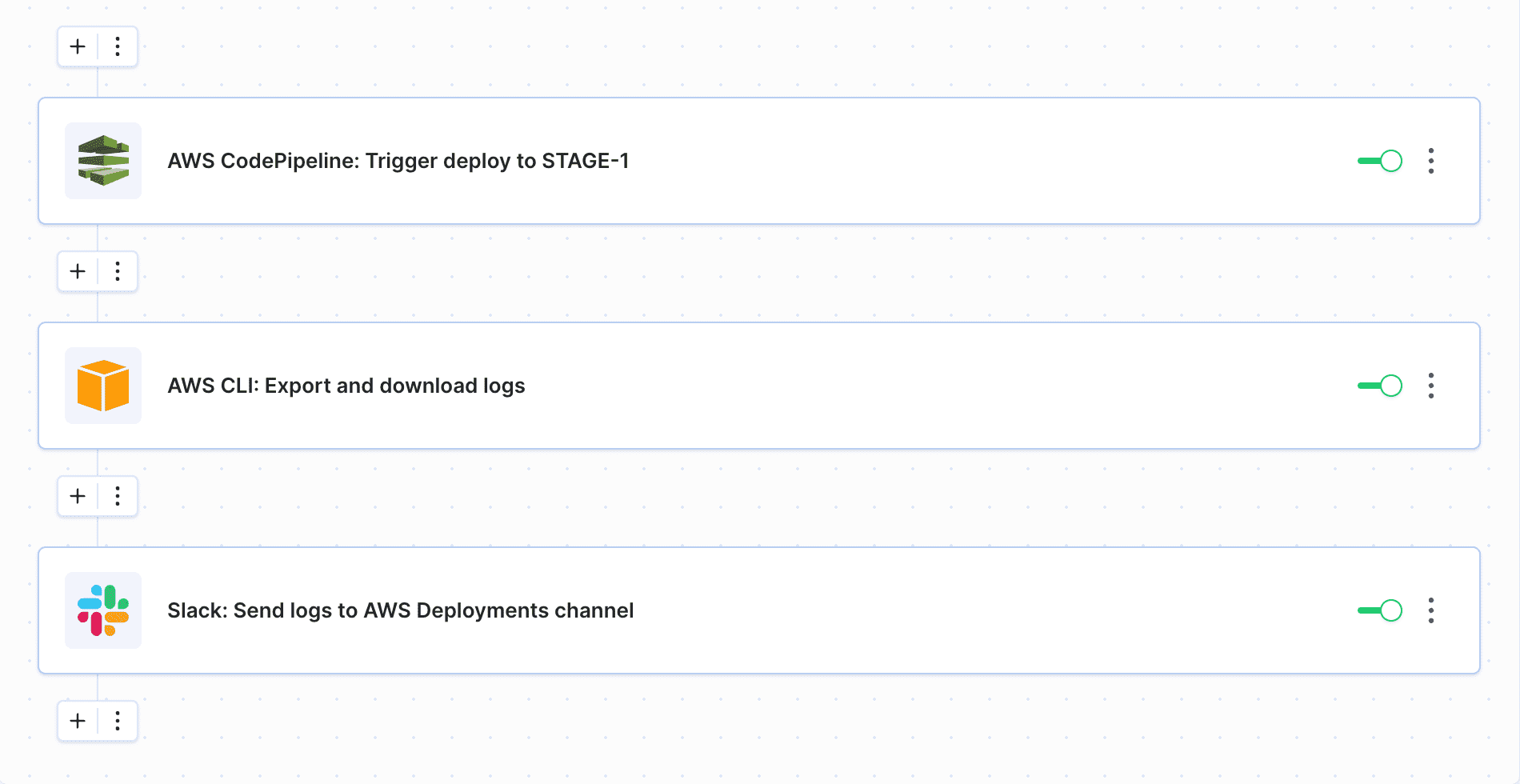 Example pipeline with CodePipeline deployment
Example pipeline with CodePipeline deployment
If you are new to Buddy, check out our quickstart guides that will tell you how to build, test and deploy your type of application.
Configure pipeline in Buddy
- Create a new project in Buddy and select your Git provider:
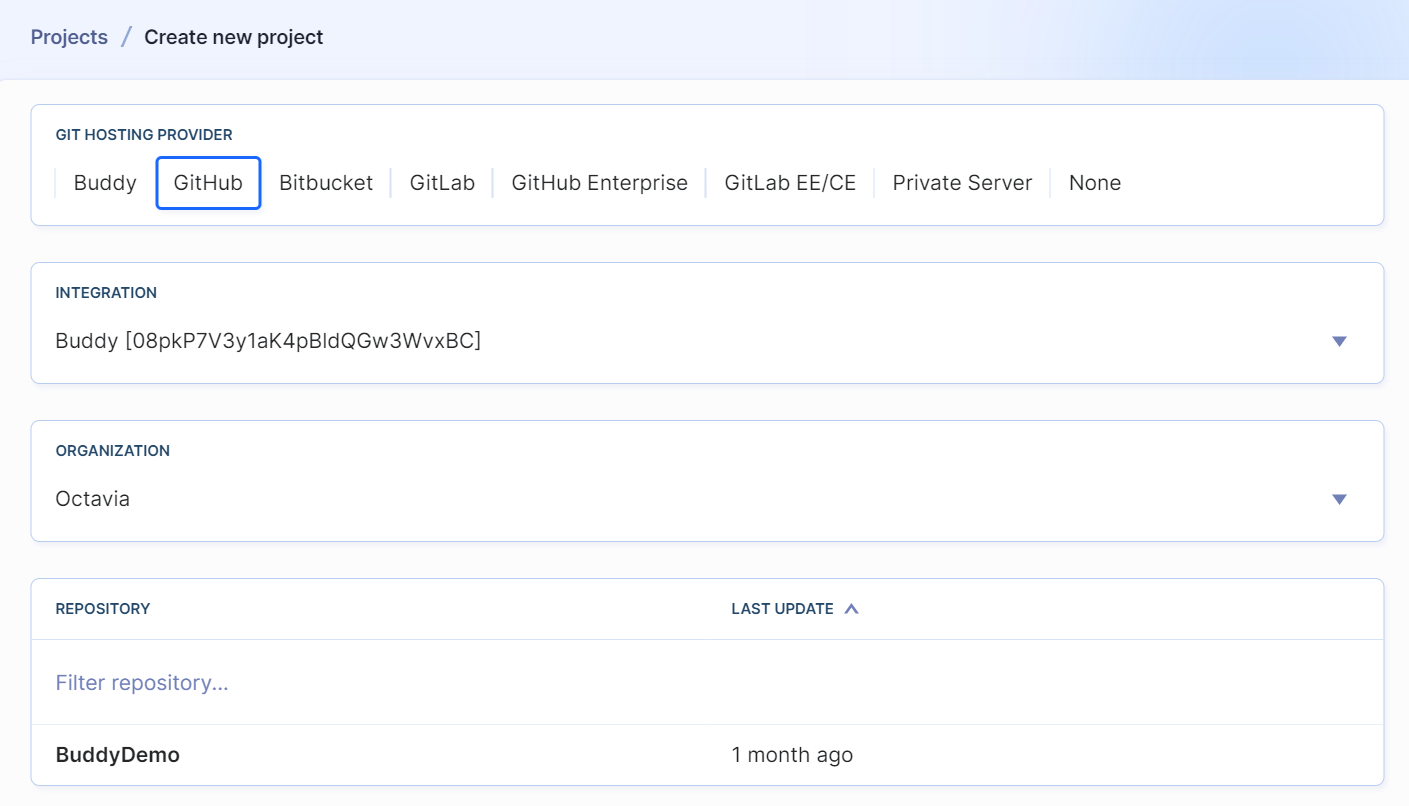 Creating a new project
Creating a new project
- Add a new pipeline and configure the details: name, trigger mode, and branch from which you want to deploy.
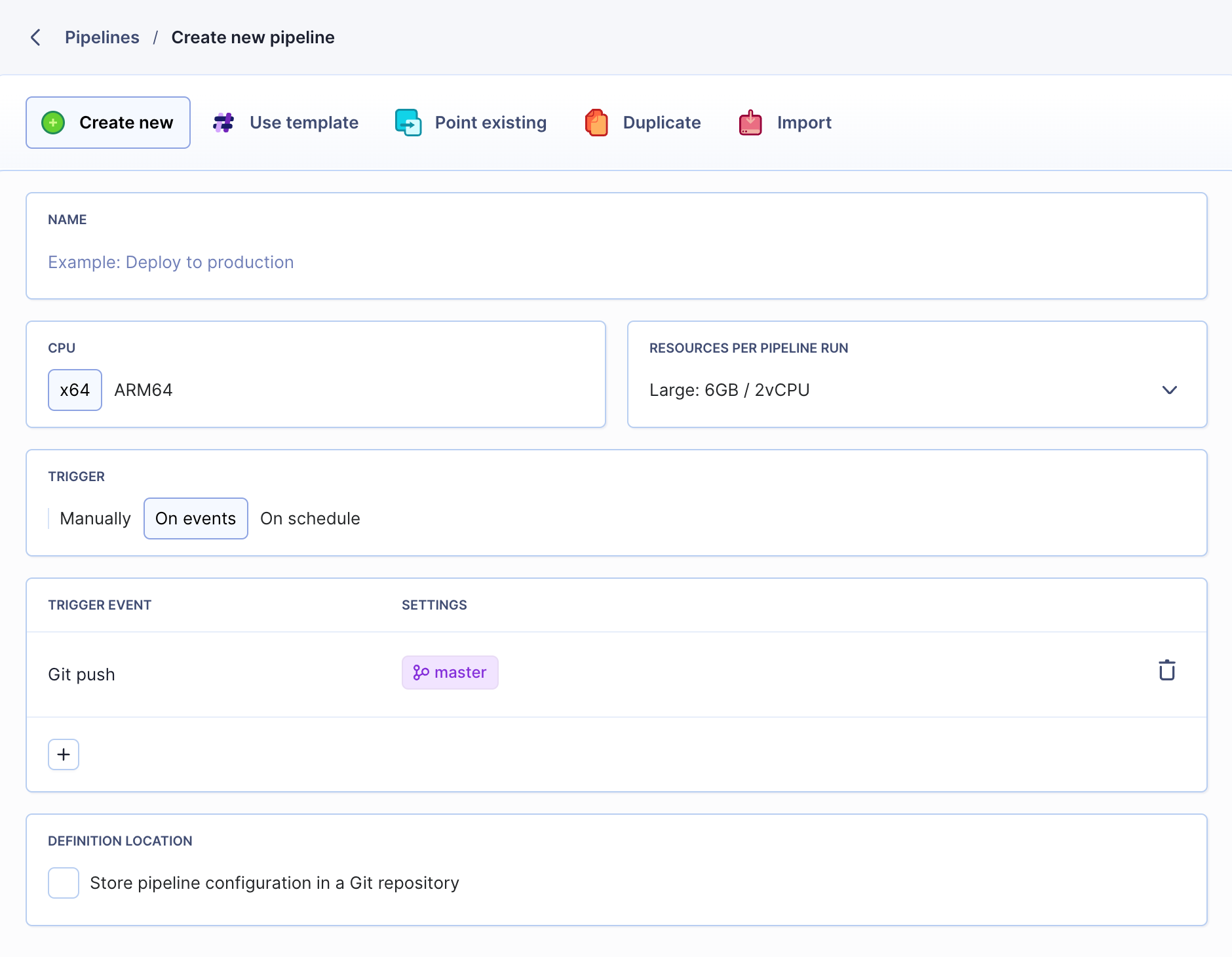 Adding a new pipeline
Adding a new pipeline
Configure AWS CodePipeline deployment
Before you add the action, make sure that your AWS user has proper permissions assigned and full programmatic access to AWS.
- Look up AWS on the action list and click AWS CodePipeline to add it to the pipeline:
 Amazon Web Services actions
Amazon Web Services actions
- The action has four configuration tabs:
- Trigger – here you select the AWS integration, AWS region, and target application. The tab also contains four variables that you can use in other steps of the pipeline:
AWS_PIPELINE_NAME,AWS_PIPELINE_VERSION,AWS_PIPELINE_EXECUTION_ID, andAWS_PIPELINE_EXECUTION_STATUS - Variables – here you can view default and create your own variables if required
- Conditions – here you configure the trigger conditions for which the action will run
- Options – here you define the action's name and behavior on failure and timeout
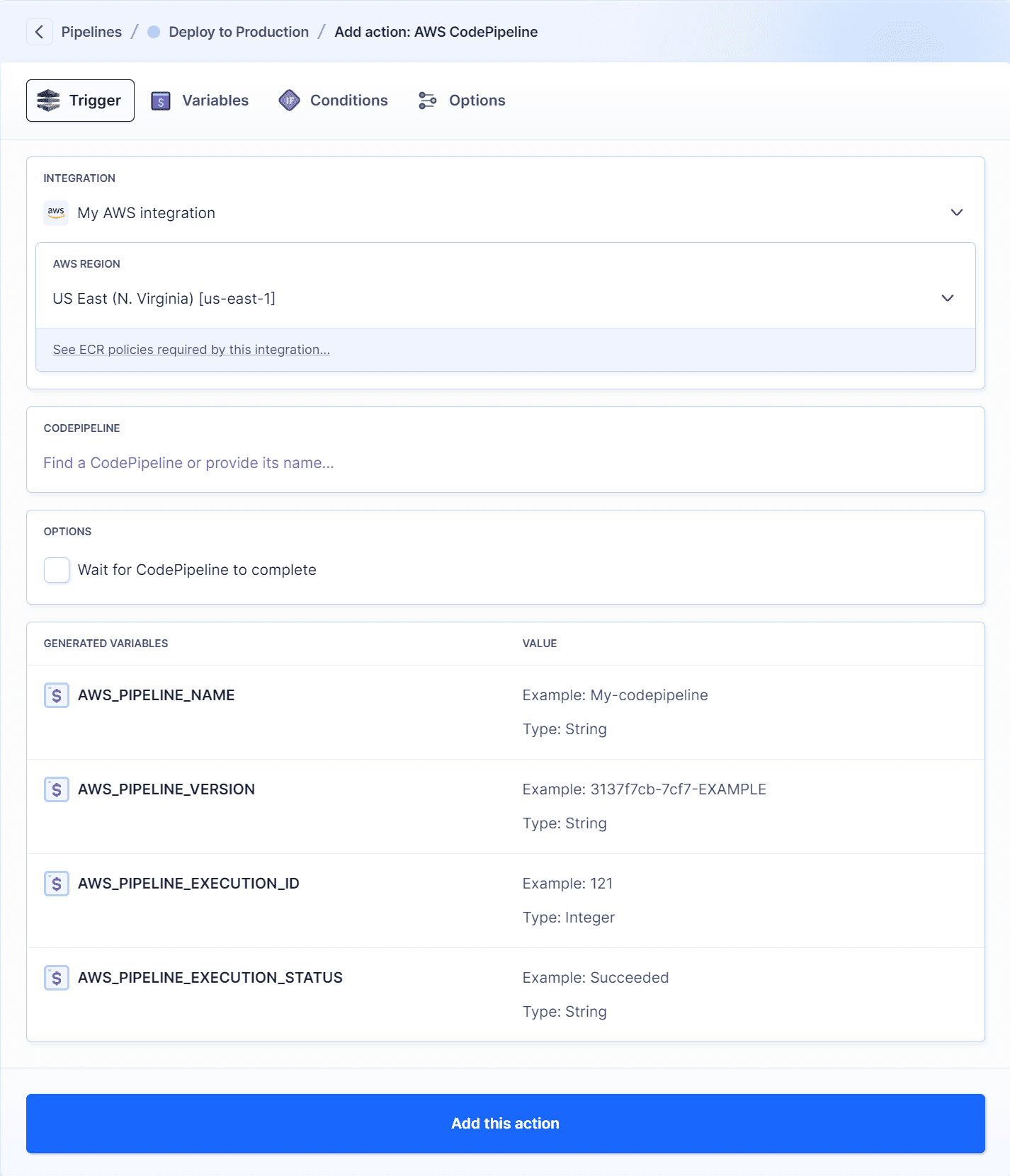 AWS CodePipeline action configuration
AWS CodePipeline action configuration
Checking 'Wait for CodePipeline to complete' will force the action to wait until AWS finishes the operation before marking it as successful/failed.
- When ready, click Add this action to finish configuration.
Congratulations – you have just automated CodePipeline with Buddy! 🥳
Last modified on January 25, 2024