Managing integrations
Integrations let you define and re-apply access data to third-party services in Buddy's pipelines. For example, adding an AWS integration will allow you to upload assets to S3 buckets, deploy Elastic Beanstalk apps, invalidate CloudFront cache, or run commands in the AWS CLI.
Whenever you add an action that requires connecting to a third-party service, Buddy will ask you to create an integration. Depending on the type of the integration, you may need to fill a form with the access data (e.g. access and secret keys), or authenticate Buddy in the external service with OAuth (e.g. when connecting to GitHub).
Adding integrations
There are two ways to add integrations:
- By clicking the New integration button on the Integrations page:
Image loading...
- From the integration selection dropdown in an action using the integration:
Image loading...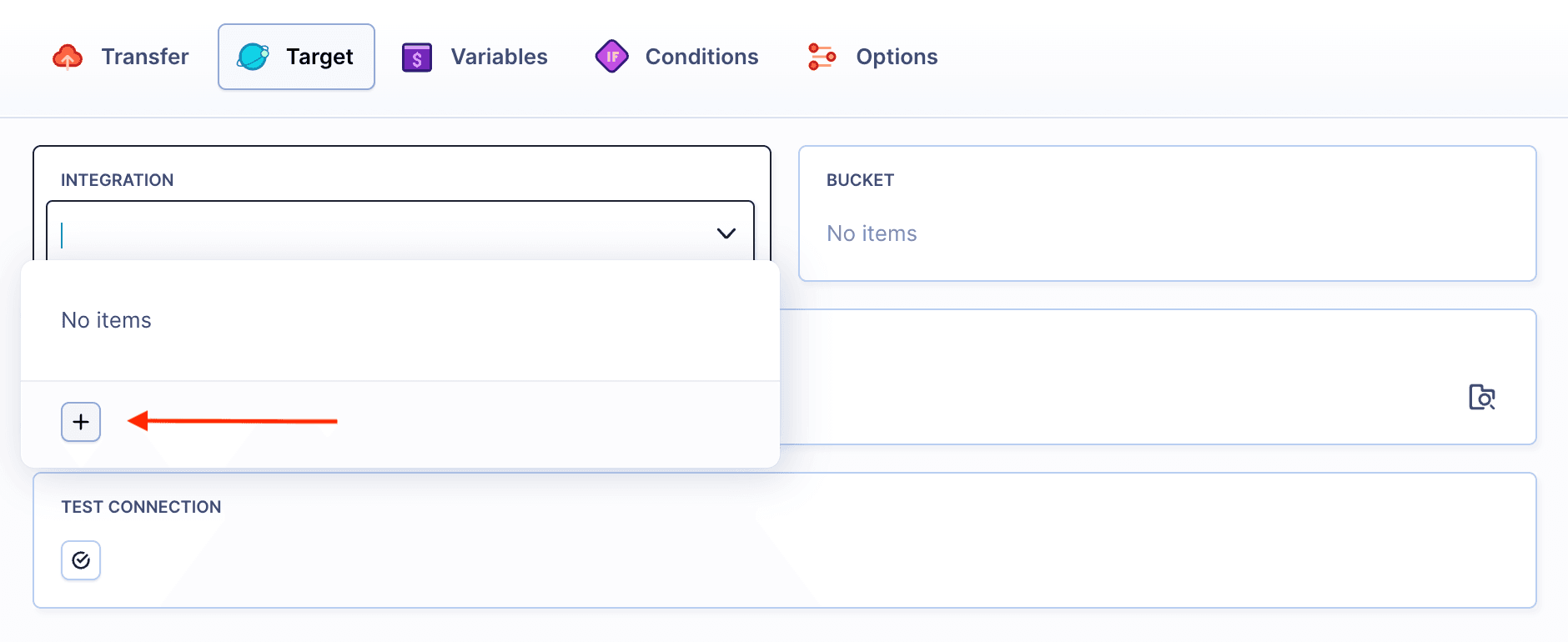
Defining integrations
Whenever you add an action that requires connecting to a third-party service, Buddy will ask you to create an integration. Depending on the type of the integration, you may need to fill a form with the access data (e.g. access and secret keys), or authenticate Buddy in the external service with OAuth (e.g. when connecting to GitHub).
Image loading...
Multiple integrations for one service
You can have multiple integrations of one type in your workspace. For example, you can use several AWS integrations and deploy to different accounts within the same project. There are two ways to add extra integrations.
- From the account selection dropdown of the action using the integration:
Image loading...
- By clicking the +Add a new integration button in the Integrations tab.
Image loading...
Managing integrations
Integrations are visible and can be managed in different locations depending on their scope:
- Workspace scope integrations are visible in the workspace Integrations tab (
https://app.buddy.works/$YOUR_WORKSPACE/-/workspace/integrations). - Project scope integrations are visible in the project Integrations tab. Workspace integrations are also visible there.
- Environment scope integrations are visible in the environment Integrations tab.
In all locations, you can add and remove integrations and edit their details: name, access data, and permissions.
Image loading...
Integrations in YAML
If you manage your pipelines with YAML, make sure to provide the ID of the integration to the actions that are using it. Here's an example:
yamlactions: - action: Upload files to AWS S3 type: AMAZON_S3 input_type: BUILD_ARTIFACTS bucket_name: buddy-docker-test acl: PRIVATE integration: My_AWS_integration deploy_tags: - key: commit value: $BUDDY_RUN_COMMIT - key: buddy_last_modification_type value: $BUDDY_RUN_FILE_MODIFICATION_TYPE deployment_excludes: - node_modules/
Integration ID
IDs are used as a reference in YAML, variables and scripts. You can find the ID on the integration's tile in the Integrations tab:
Image loading...
Last modified on Nov 21, 2025