Push Docker image
In this guide we show how to automatically push built Docker images to the selected Docker registry.
Image loading...
Configuration
Success
The example below shows how to configure a pipeline which only pushes tagged Docker images.
- Select your Git provider (GitHub, Bitbucket, GitLab, or private) and the repository from which Buddy should fetch the code:
Image loading...
- Add a new pipeline and configure the trigger in the workflow.
- Set the context to Git: Wildcard and customize the
refs/tagspattern according to your workflow.
Setting the pattern to refs/tags/v* will only deploy the tags starting with v: v1, v1.1, v2, and so on.
Image loading...
- Next, add the Build Image action that will create the image using the instructions from your Dockerfile:
Image loading...
- Now, it's time to add the Push Image action that will release your application to the selected registry. In the action configuration, you can specify:
Image loading...
- Action that builds Docker image: By default, Buddy uses the previous action in the pipeline. If you have multiple build actions in your pipeline, click the Fixed button to select a specific action that builds the Docker image you want to push.
- Docker Registry: Choose where to push your image (Private Docker Hub, Amazon ECR, Google GCR, Google Artifact Registry, GitHub Container Registry, or your own private registry)
- Integration: Select the integration for the selected registry
- Image: Define the repository and image name (e.g.,
your-username/example-image) - Tags to apply: Add multiple tags for your image (you can use variables like
$BUDDY_RUN_TAG). Click the + button to add additional tags.
Hint
You can use the $BUDDY_RUN_TAG variable to automatically tag the images with the tags created in your repository, one of default environment variables you can use.
Image loading...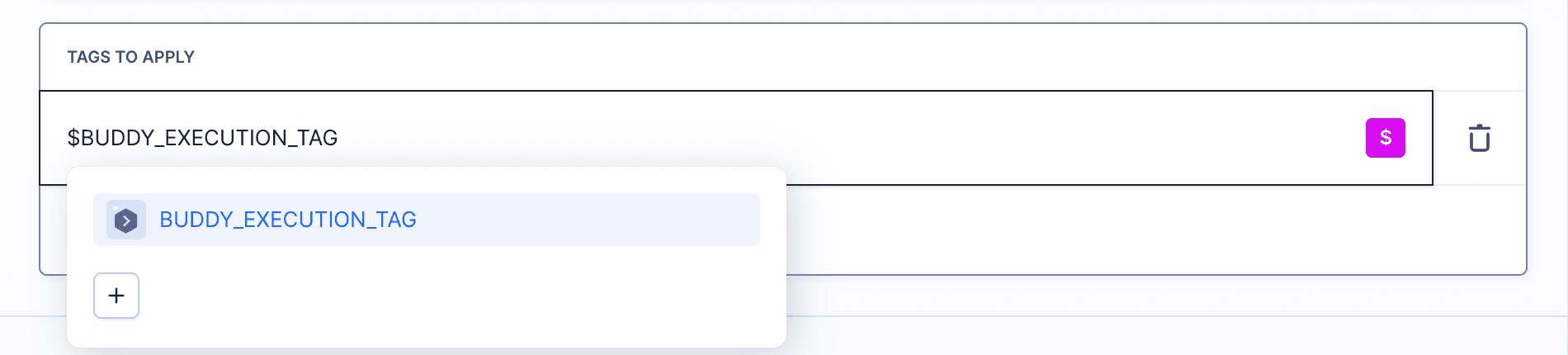
Options
For private registries, you can configure additional settings in the Options section:
- Allow connection to insecure registry: Enable this option if your private registry uses HTTP instead of HTTPS
- Finally, determine the URL to the image in the registry and the tag with which it will be pushed.
YAML and API
- YAML configuration - Dockerfile linter configuration via YAML
- REST API - adding actions via API
Last modified on Oct 29, 2025
Recommended