Repository connection issues
- If the URL to your repository has suddenly stopped working, jump to this section.
- If you don't see your GitHub repositories on the list, jump to this section.
Buddy uses your integration details to refresh the synchronized project as soon as it receives a webhook from the Git service hosting the repository. If the credentials to the repository are valid and the webhook has successfully reached the service, Buddy will run git fetch and clone the repository to the pipeline filesystem.
Error
Commits pushed to synchronized repositories do not appear in Buddy and do not trigger associated pipelines.
If you encounter this problem for the first time, in 9 out of 10 cases refreshing the repository on Buddy will help (see below).
Possible solutions
I. Refreshing repository
To refresh the list of commits, go to the repository Mirror (GitHub Mirror, GitLab Mirror, or Bitbucket Mirror) in your project and click the Manual fetch button:
Image loading...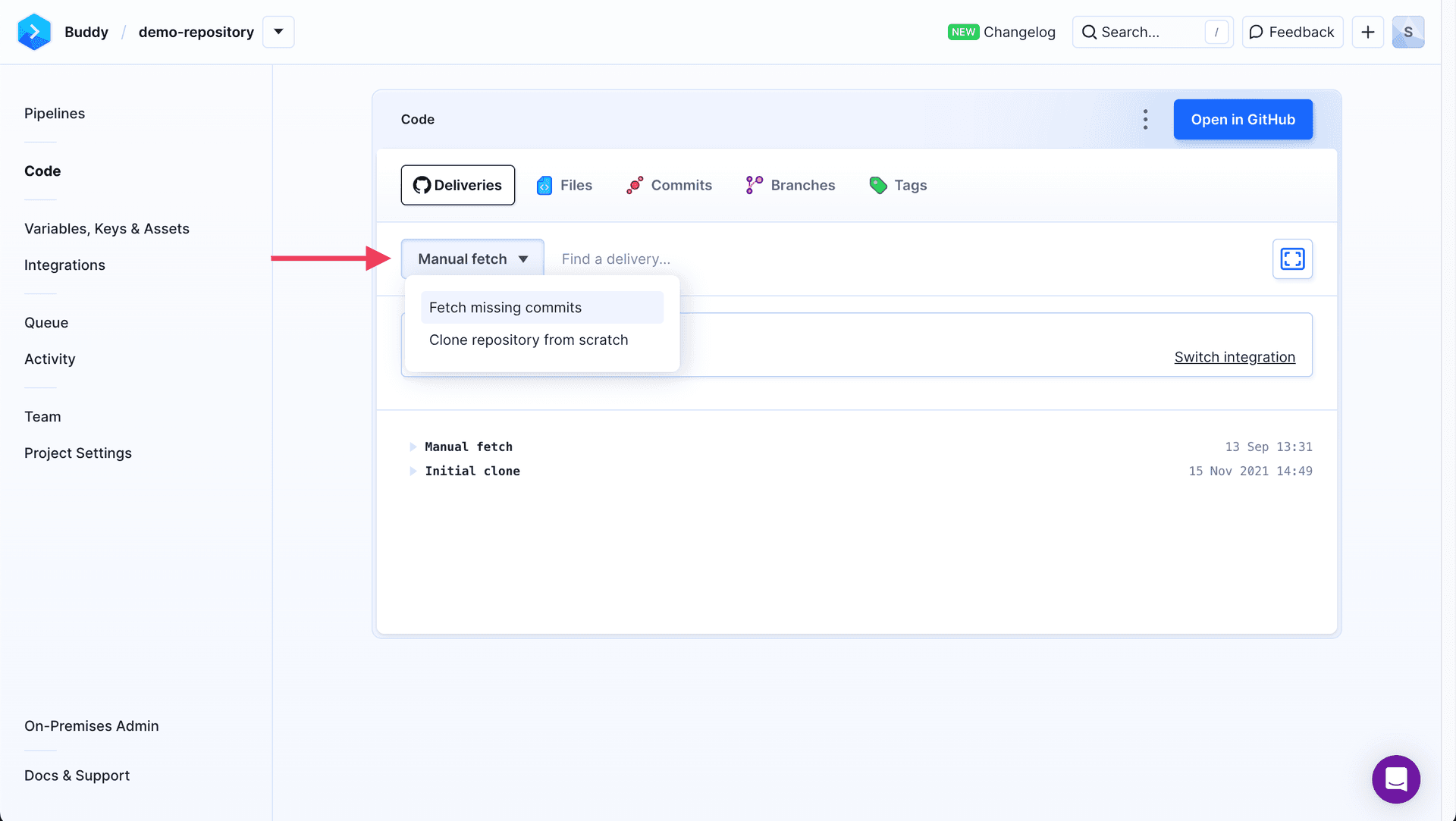
Checking provider status
If the problem persists, you can check the provider for possible downtime on their status page:
- GitHub: githubstatus.com
- GitLab: status.gitlab.com
- Bitbucket: bitbucket.status.atlassian.com
II. Re-adding desynchronized project
If you don't see the Deliveries tab in your code details, it means that somebody in the workspace has changed the Git provider to Buddy, i.e. the repository is no longer synchronized with the original Git hosting service.
You can synchronize it back with the original provider by selecting the repository switch option in the top dropdown menu.
Change repository provider
To change the repository provider or switch to a different repository:
- Go to your project and select the repository Mirror (GitHub Mirror, GitLab Mirror, or Bitbucket Mirror) or Code tab from the sidebar.
- In the top right corner, click the three dots menu.
- Select Switch repository or Git provider.
- Choose your desired provider and the specific repository.
- Click Switch repository.
You can also use the Manual fetch button located next to the three dots menu to manually refresh the repository.
III. Debugging connection events
If refreshing the repository manually no longer helps, and you are sure your Git provider is up and running, select Activity from the left navigation panel and look for the following event:
Image loading...
- If you find such event on the list, click on it to expand the details:
Image loading...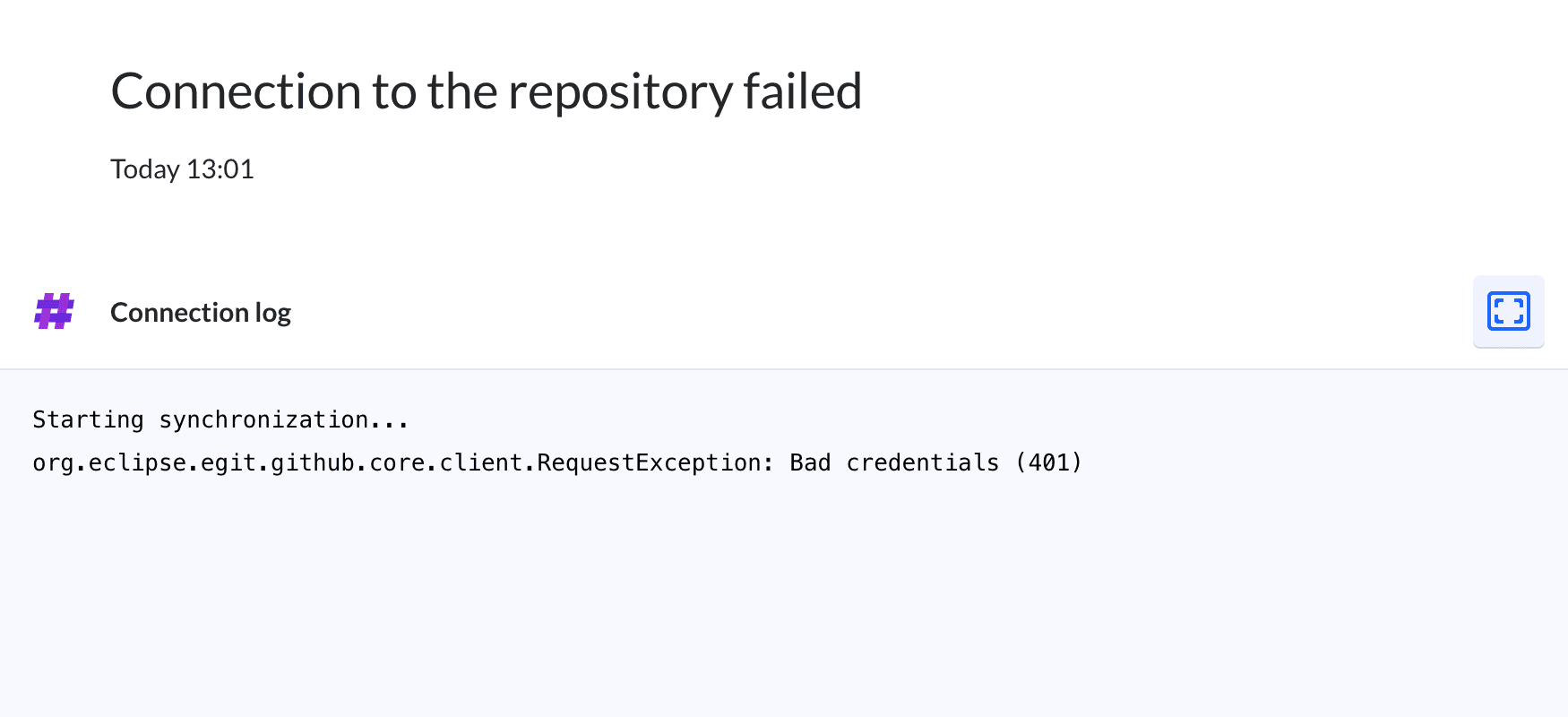
- If you don't find such event on the list, check the connection logs by clicking Last sync in the repository Mirror view, or via Integrations → select your integration → Connection Log section, and look for failed webhooks:
Image loading...
There can be many types of errors there. The most common reasons the integration doesn’t work are:
Expired token
This case most often occurs upon switching the integration type from legacy to GitHub Apps. If you see an error message about problems with refreshing the GitHub token, or if you don't see your projects on the list:
Image loading...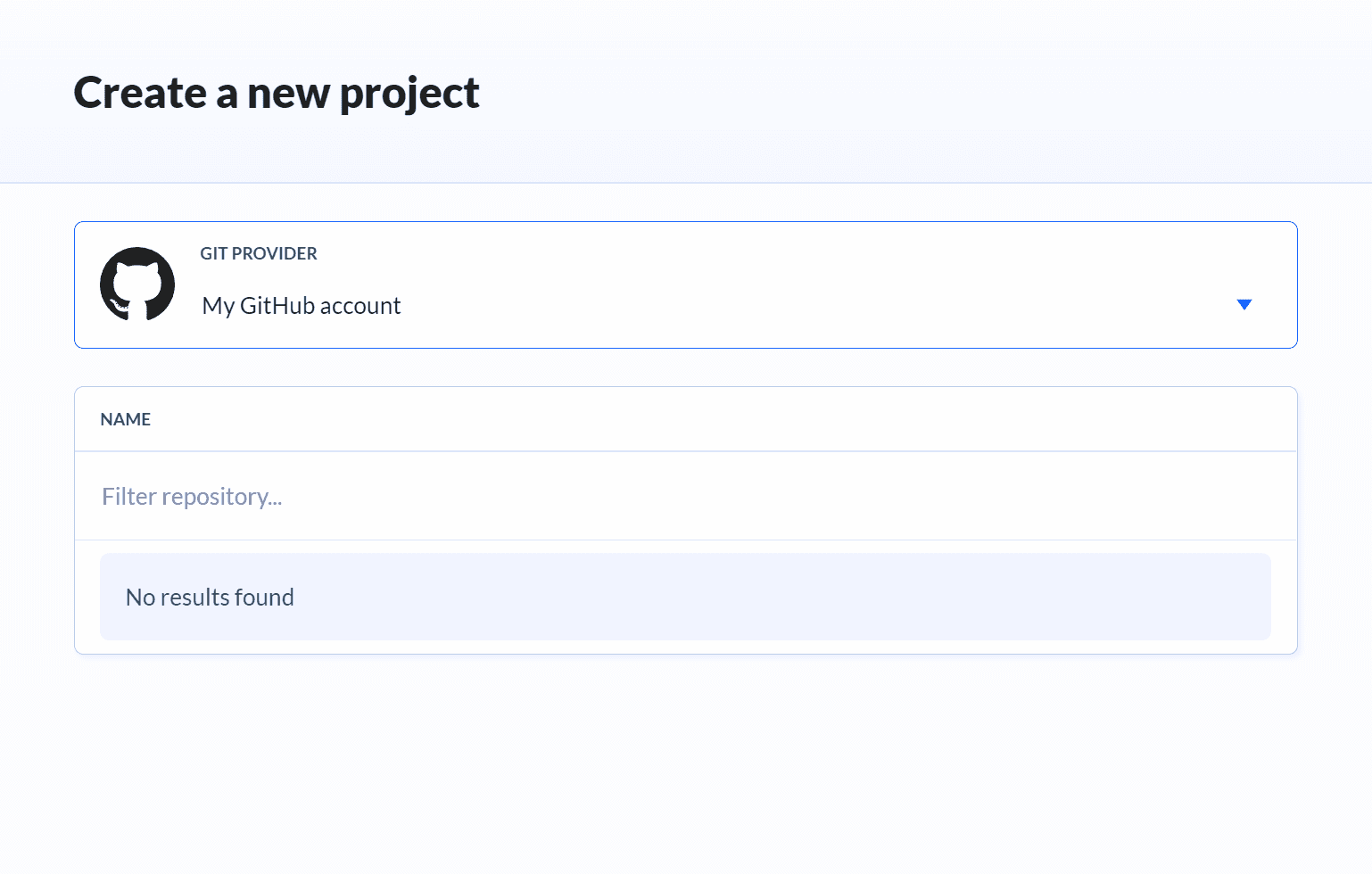
- Go to the Integrations tab.
- Click the name of the integration that was used to synchronize the project.
- Click
Refresh OAuth token.
If refreshing the token doesn't work, you can add a new GitHub integration instead.
No access to the project or limited rights
This means that the user who added the integration no longer has access rights to the project hosted on the selected Git provider.
Project name/URL has changed
- Go to the Code tab.
- Click the hamburger icon at the top.
- Select
Switch repository or Git provider. - Adjust the configuration and click Switch repository.
IV. Checking webhooks status
If you updated the integration and the project but new commits still don’t appear in Buddy, go to the Activity tab and see if there are any new push events with your commits.
If you are sure there are no events there, check the connection logs by clicking Last sync in the repository Mirror view, or via Integrations → select your integration → Connection Log section:
- If you can’t see any information about new webhooks, refresh the repository manually as in step 1.
- If this problem persists for a long time, go to the project's options on your Git provider and look up the Webhooks tab. Locate the webhook that was supposed to reach Buddy and check its status to see if it did reach our service. If everything looks fine, contact our support team.
https://github.com/ACCOUNT_NAME/PROJECT_NAME/settings/hooks
Possible webhook cases
If the webhook does exist, probably something went wrong while fetching changes to the copy of the repository on Buddy.
Solution: Fetch the commits manually as in step 1 but make sure to select the option
Clone repository from scratch. If subsequent pushes still do not appear on the activity stream, contact the support team.If pushes started to appear in Buddy but pipelines still aren’t triggered, for 99% the problem are pipelines settings.
Solution: Make sure that the pipeline's trigger mode is set to
On-pushand correct ref is selected, and check the trigger conditions in the pipeline. If all these options appear to be correct, contact the support team.
Last modified on Nov 13, 2025