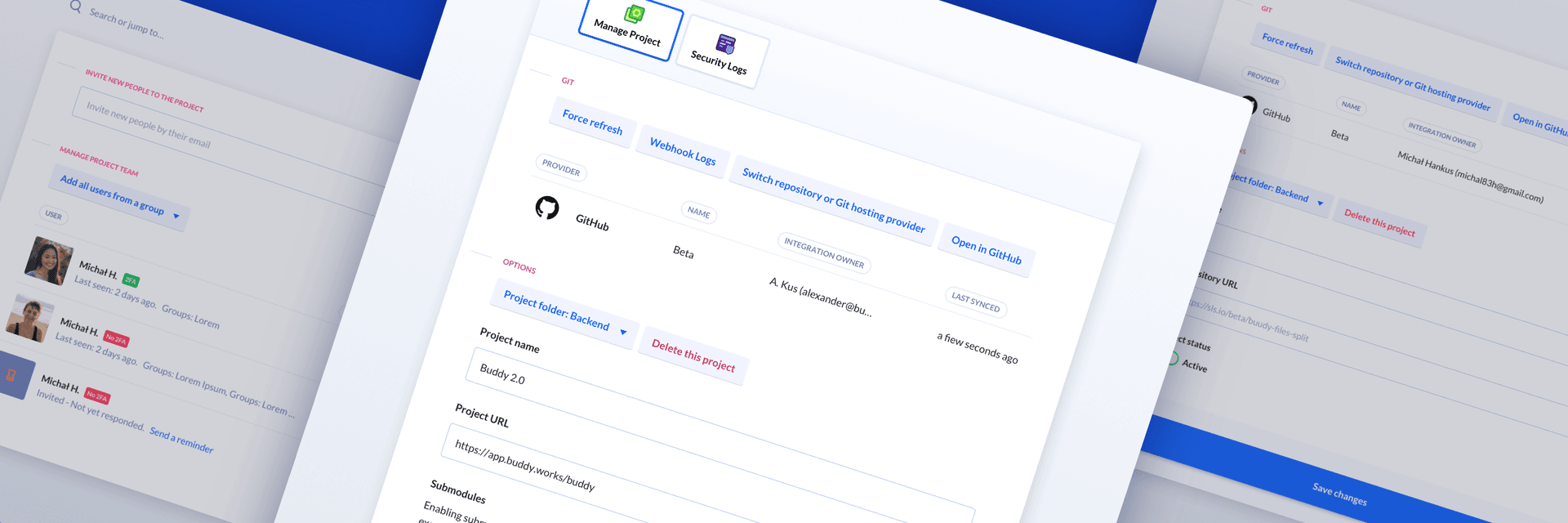
February 25, 2021
v2.0: New Project Settings & Teams views
Dear beloved,
Two weeks after the new Code view was released, we did some rearrangements in the Project Settings and Teams tabs. This is yet another step in our journey towards Buddy v2.0. Below you will find a breakdown of changes with an emphasis on the most important features.
Project settings
Just like the source, the project settings look slightly different depending on wether the project is hosted on an external provider or Buddy Git hosting. The settings are available in the left column of the project:
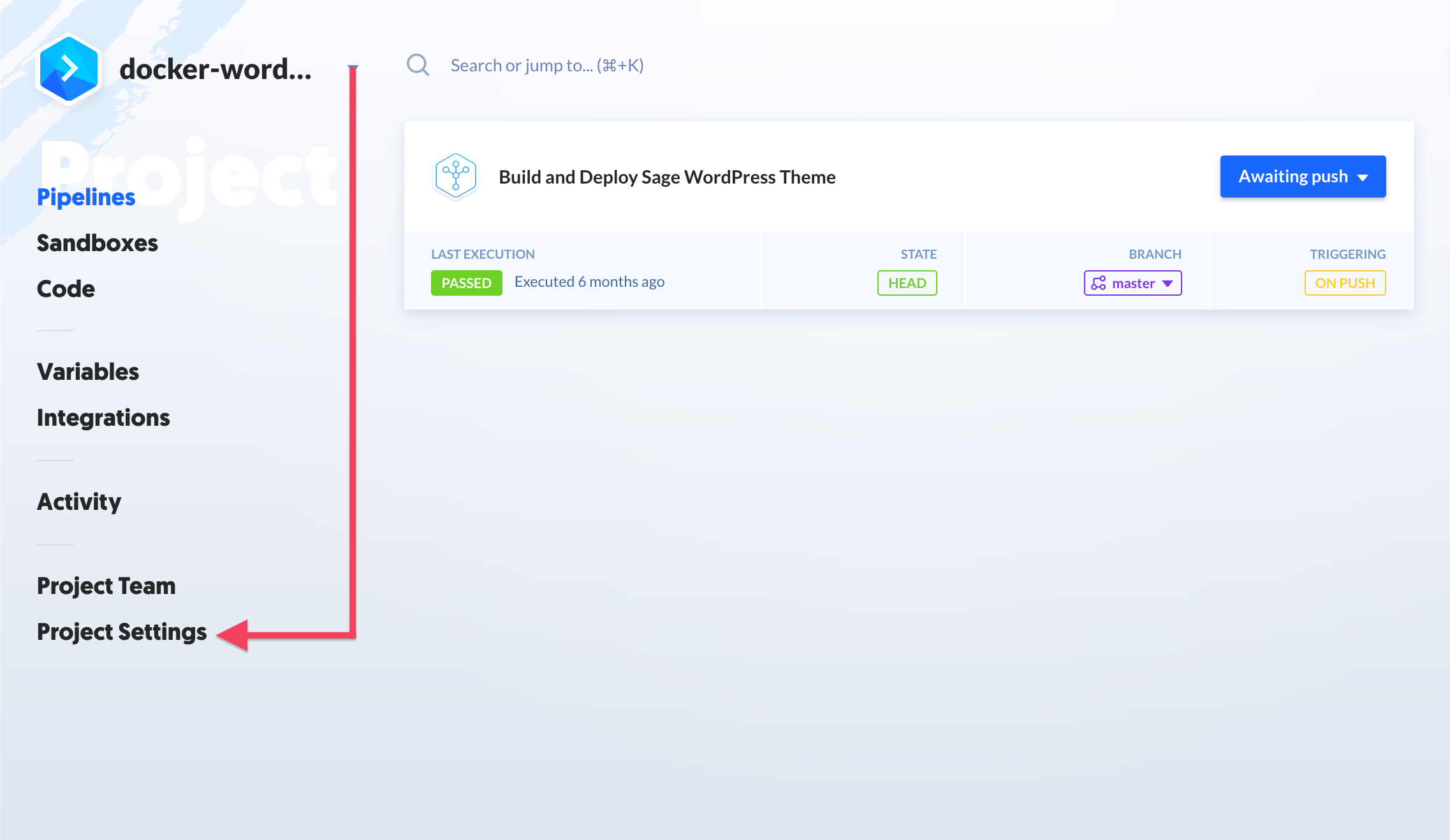
Management tab
Buddy Git hosting
The settings for projects hosted on Buddy look like this. The options available let you change the project name, URL in the workspace, and access mode, as well as hide the project on the list:
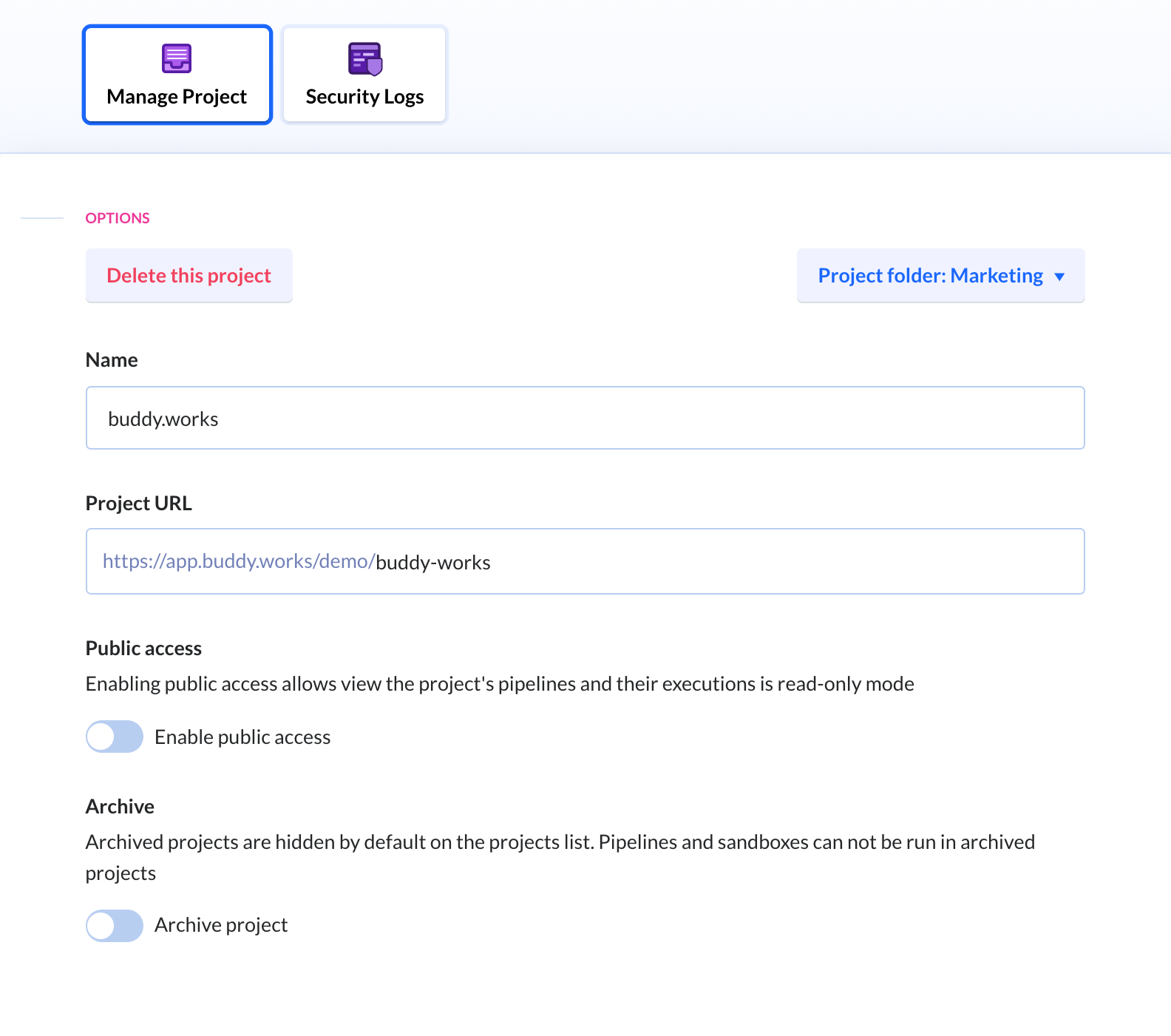
External Git providers
Projects hosted on external providers like GitHub or Bitbucket get an extra layer of buttons at the top. These allow you to manage integration details and quickly resynchronize the repository in case of connection problems:
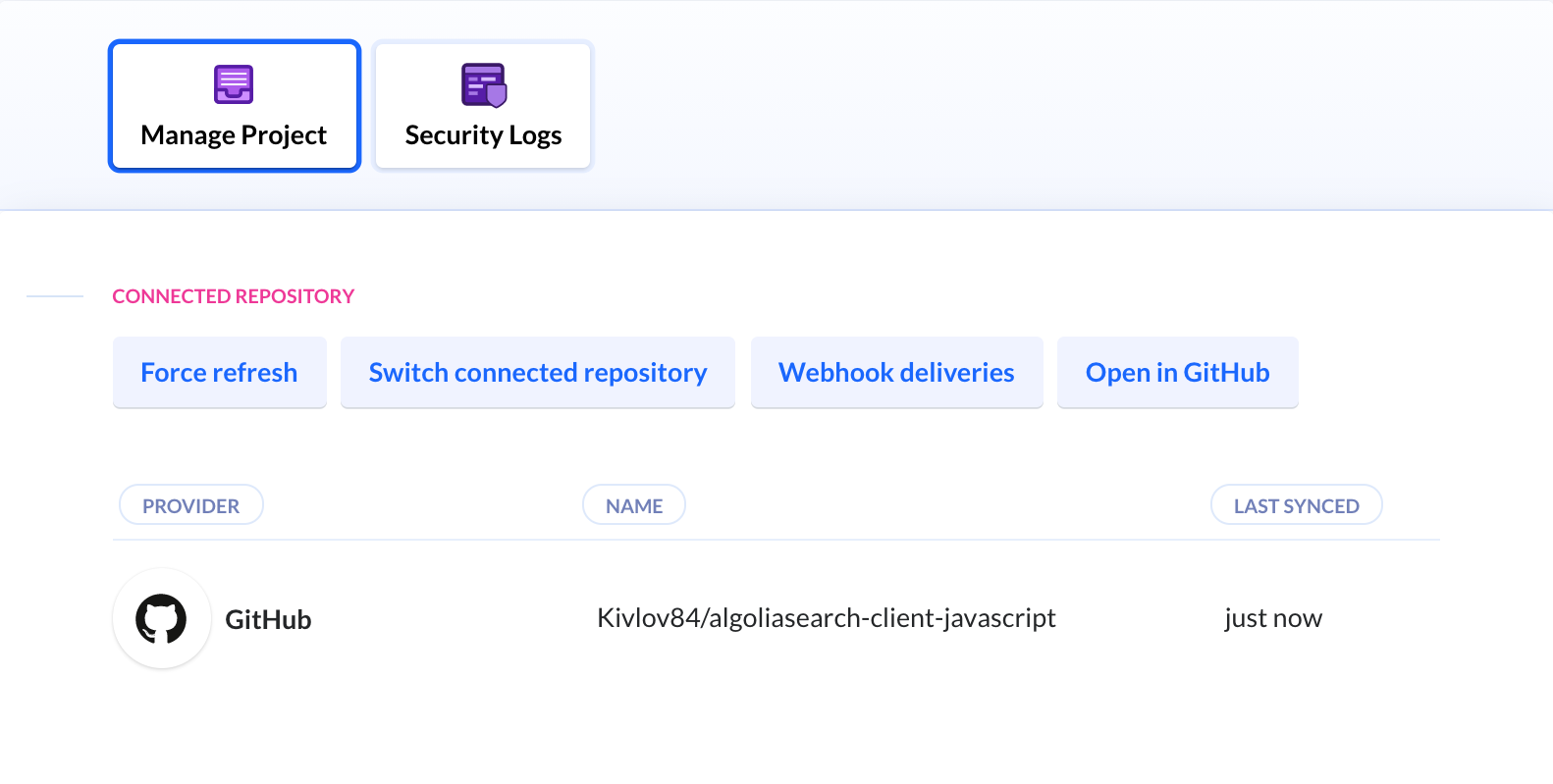
Security logs tab
Here you can check who accessed the data in the repository, what is their IP, and when the event took place:
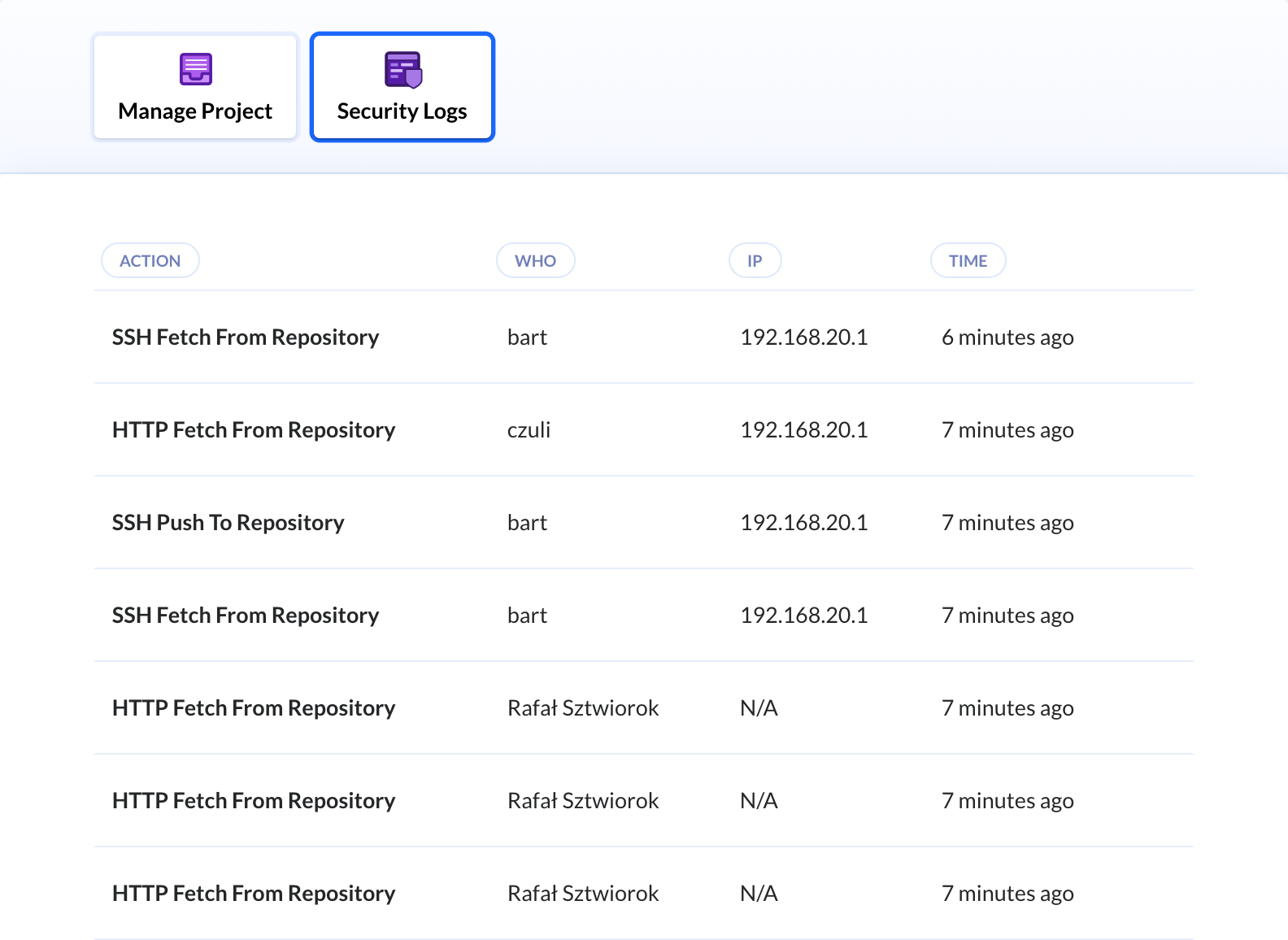
Project teams
This tab lets you manage project members and their permissions. Previously available in the project settings, the tab has been permanently moved to the left column:
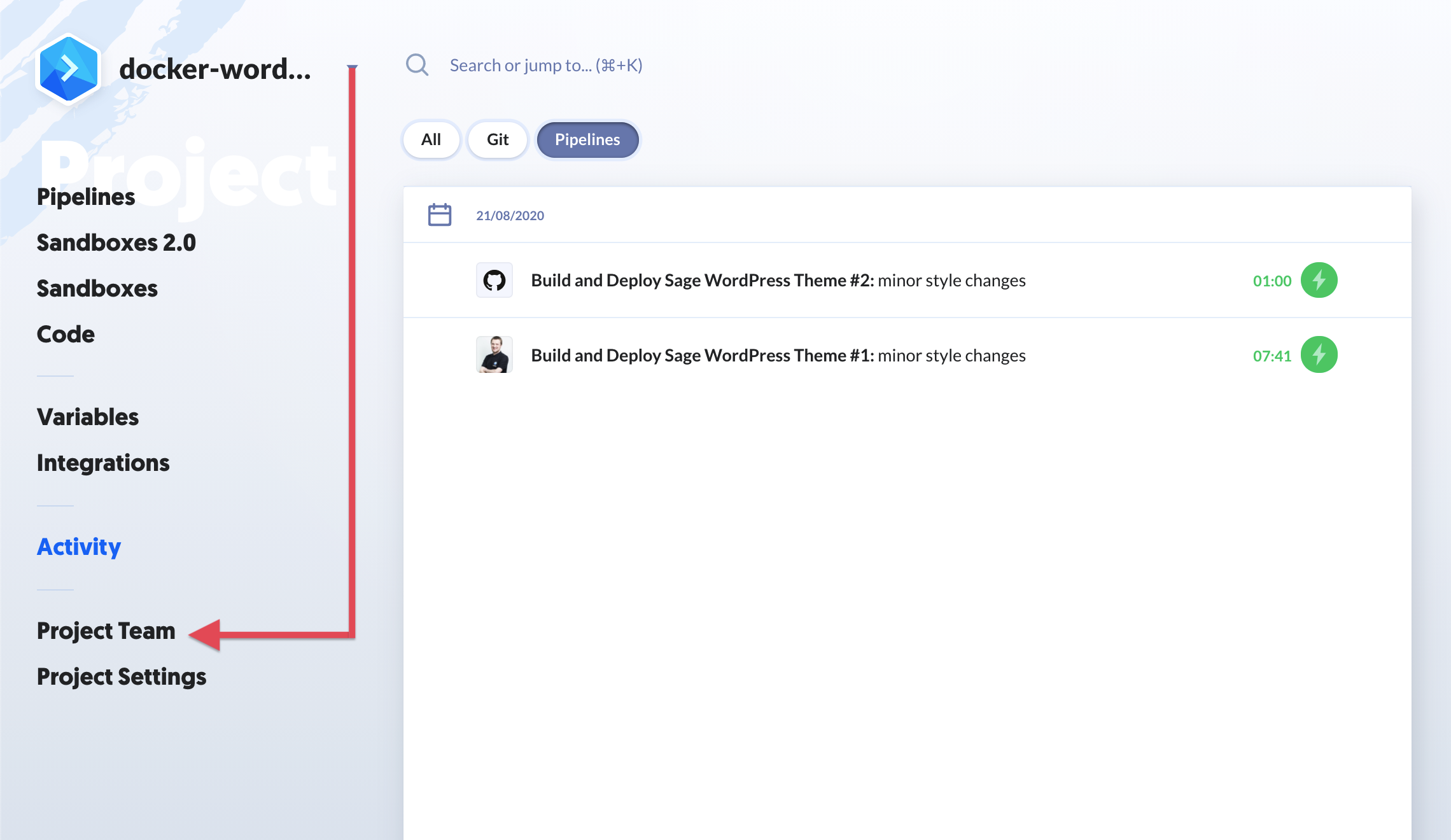
Non-admins
If you don't have admin rights, you will only see the current members of the project. You can still invite new members using the input at the top, or add users from the group to which you belong:
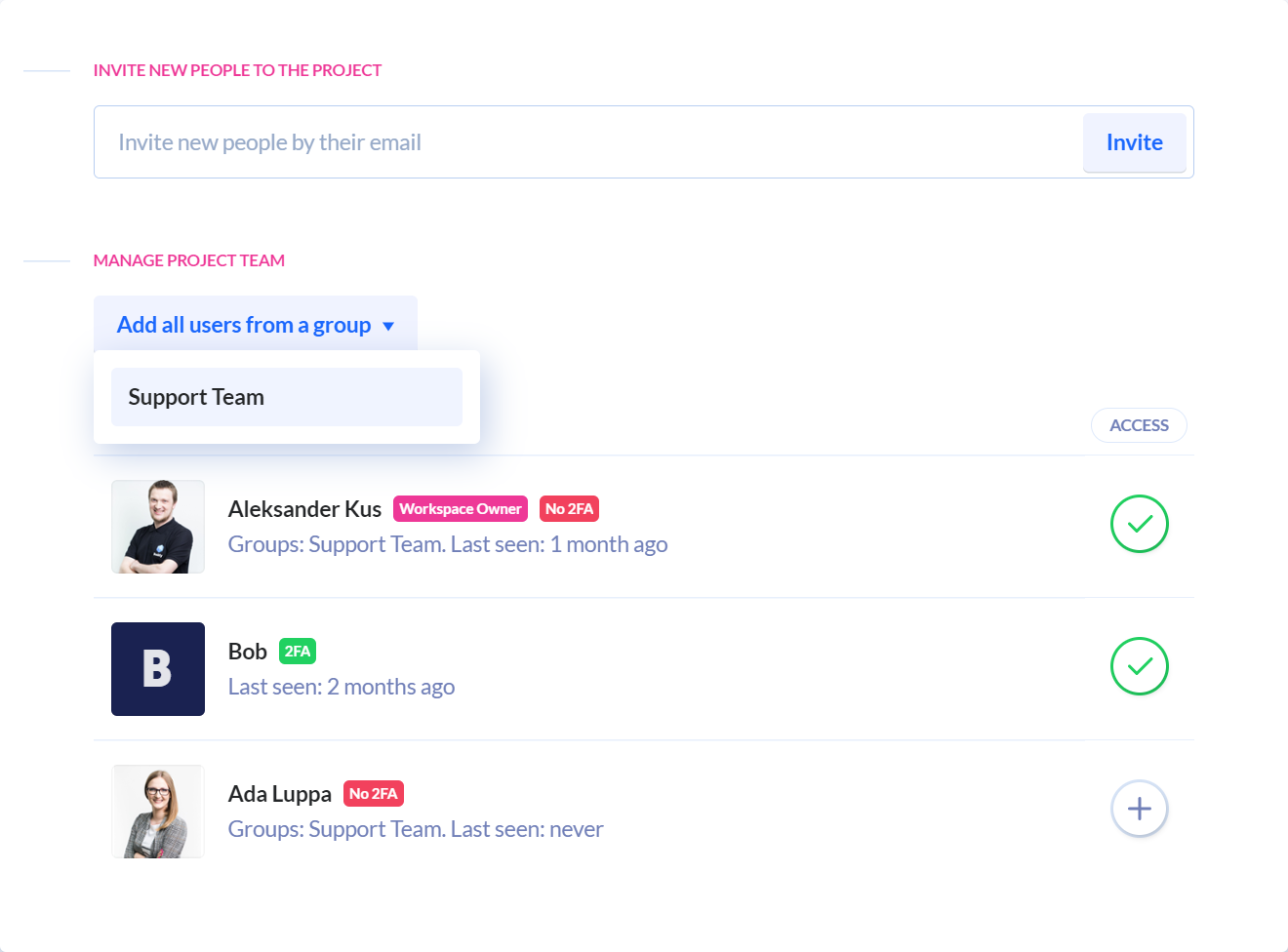
Admins
Administrators, on the other hand, can instantly add any workspace member to the project and change their permission:
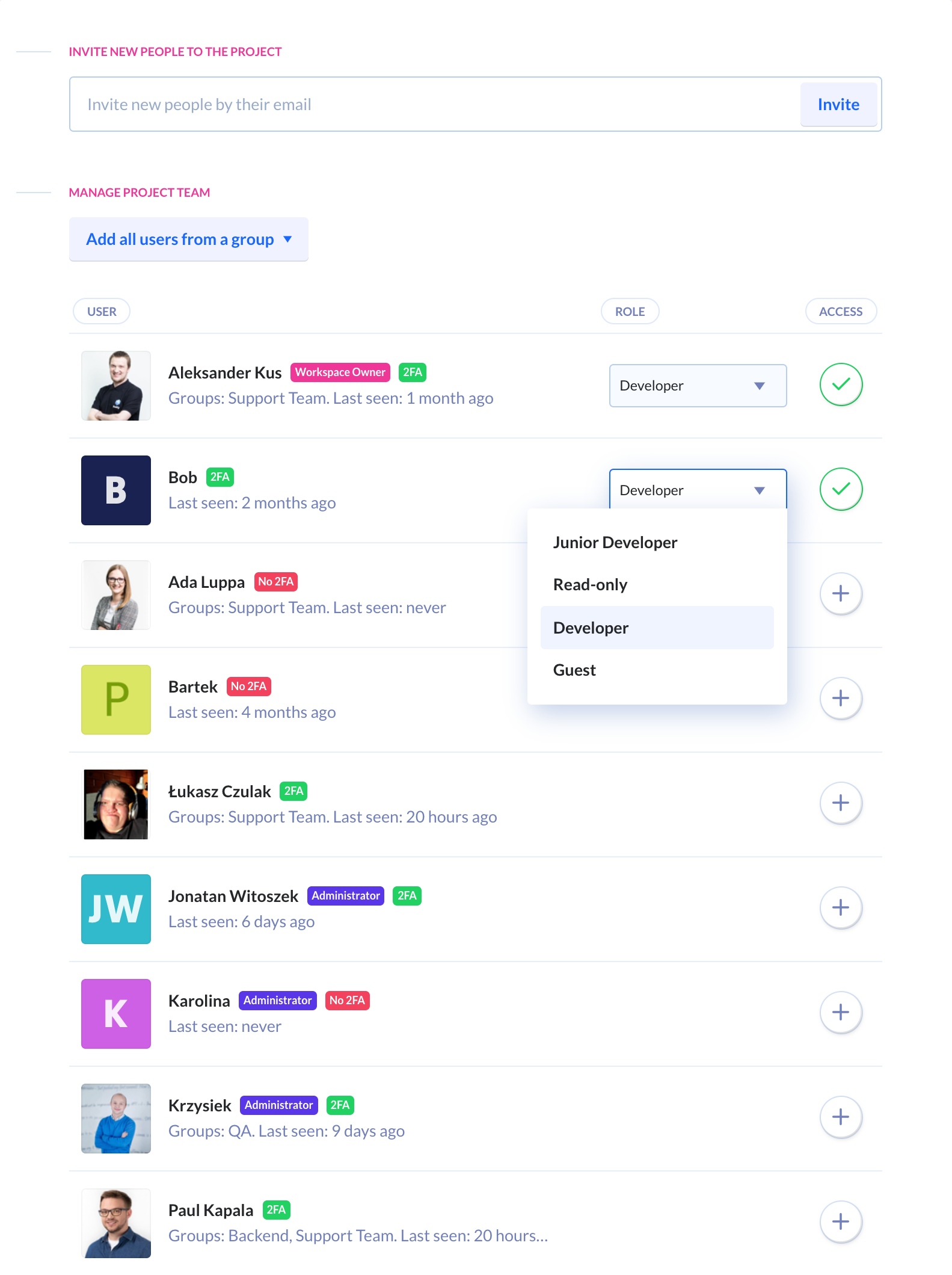
User profile
Clicking on a user will bring up their details. There you can check (and manage – provided you have admin rights) their activity in the workspace, assigned projects, security logs, and groups to which they belong:
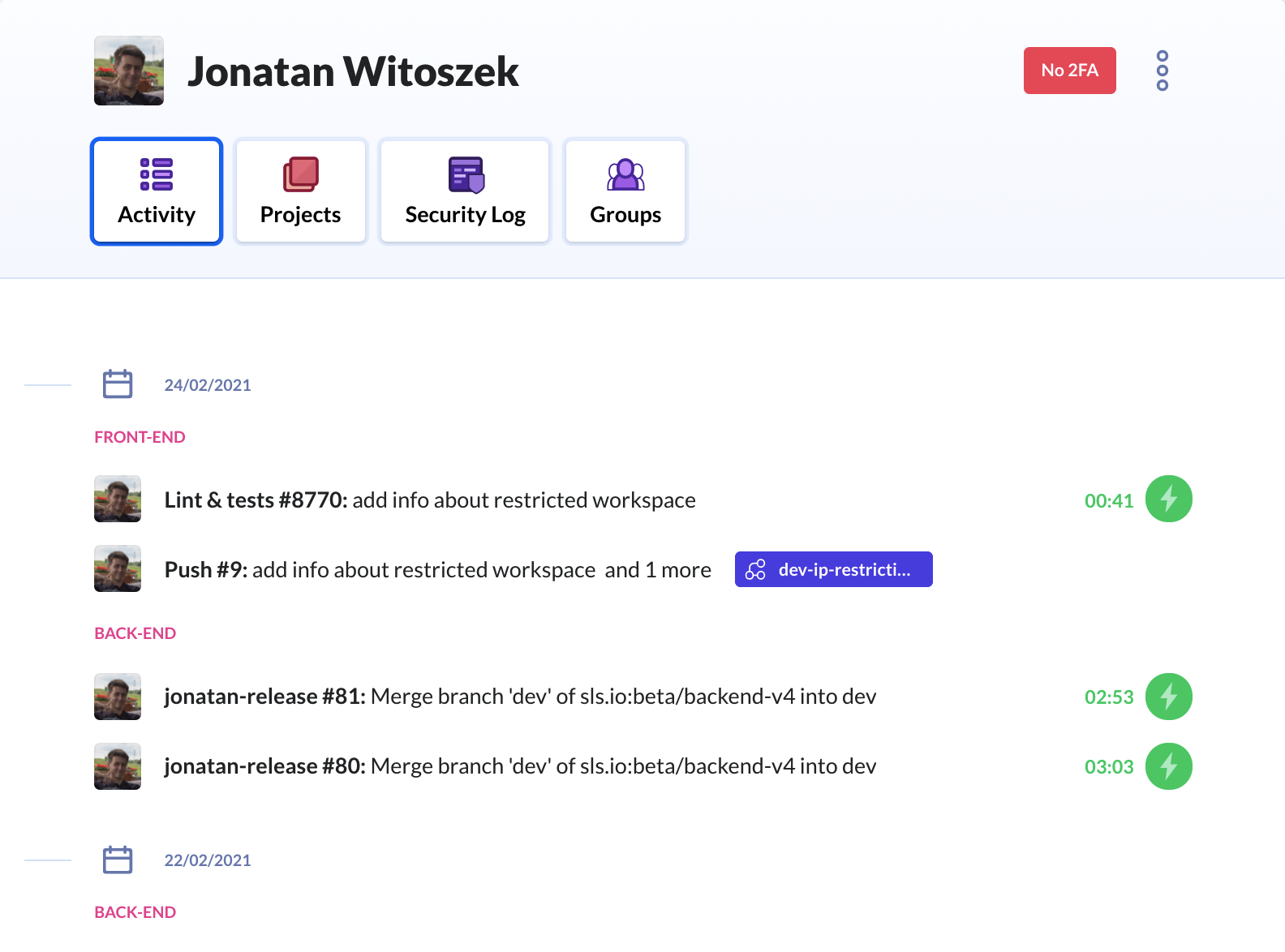
Managing users
You can manage user by clicking the hamburger menu at the top:
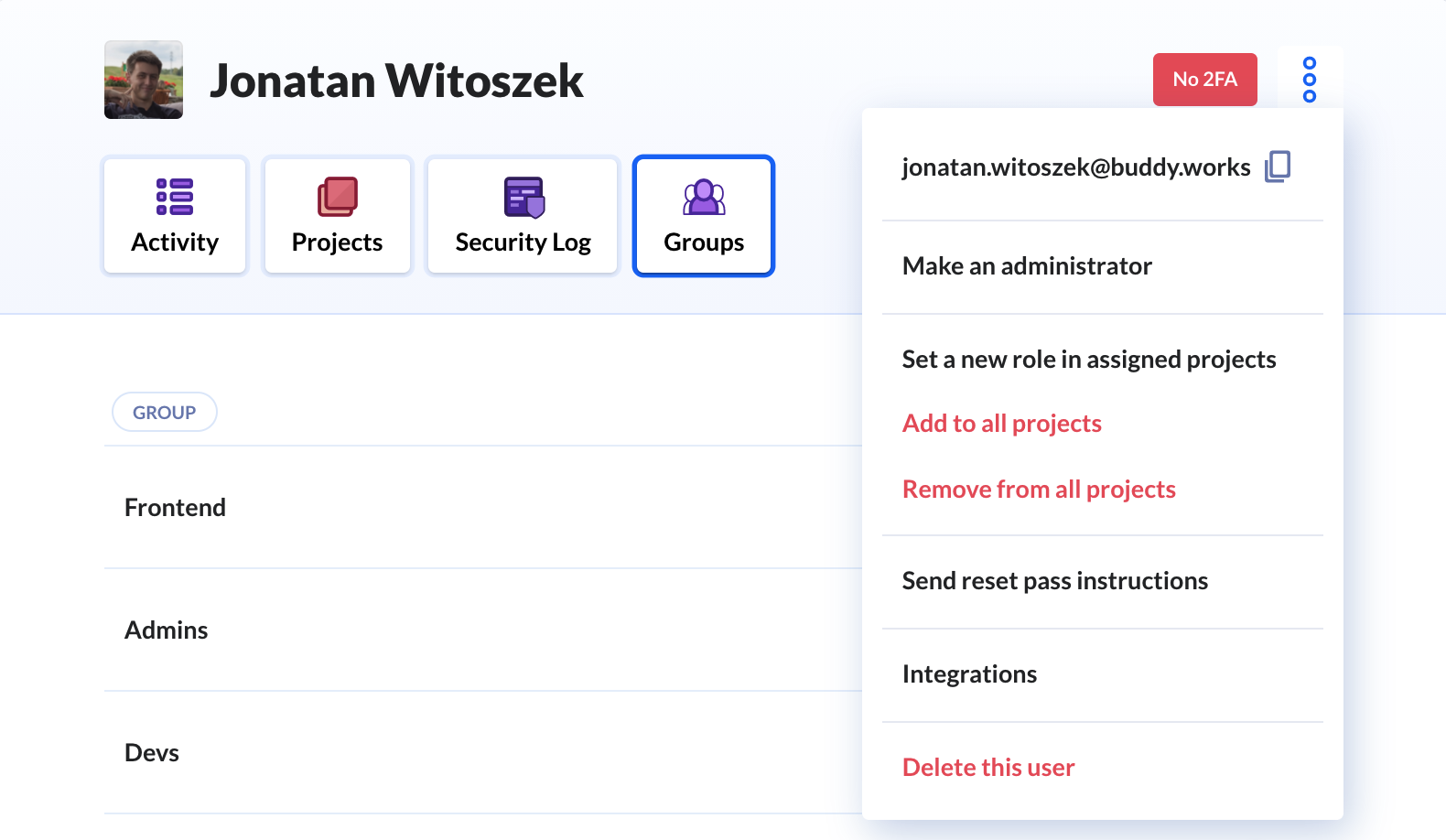
Share:

Alexander Kus
Customer Success Manager